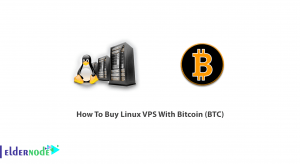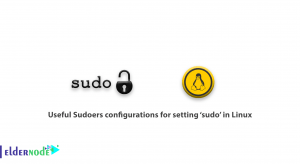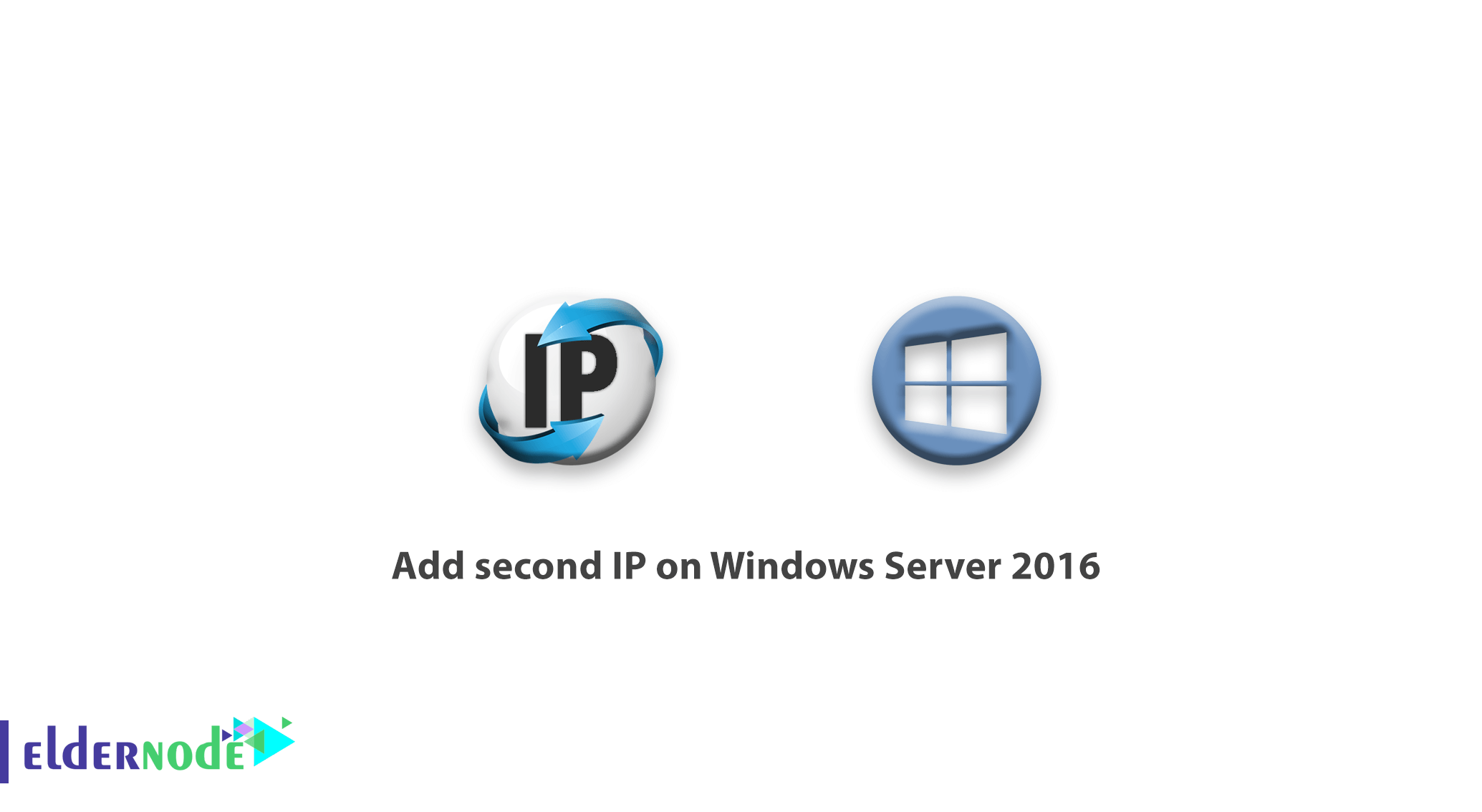
Previously you learned about adding the second IP on Ubuntu and Debian. So let’s review how to add the second IP on Windows Server 2016. Choose your perfect Windows VPS Server Packages.
The second IP needs to be configured when your Windows server is connected to two separate networks, while the two networks are not routing connected to each other. In this case, you will need to add a second IP address to your network settings.
In this tutorial, we’ll look at ways that you can add more than one IP to your network settings.
Note: You can use the following tutorial in Windows Server 2008, 2012 and their families.
How to add second IP on Windows Server 2016
1- First, log in to your Windows desktop environment.
2- Then open the Run window by pressing Winkey + R.
3- In this window, enter the phrase ncpa.cpl to return the Network Connection window.
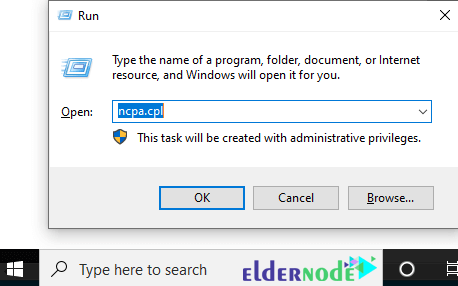
Note that the way to open network adapter settings is the quick access method. To access your network interface settings, do the following:
a. Right-click on the network connection in the Windows taskbar
b. Click on the Open Network and Sharing Center
c. Select Change Adaptor Setting from the right side of the page
4- Right-click on the desired interface to add a second IP address and select Properties.
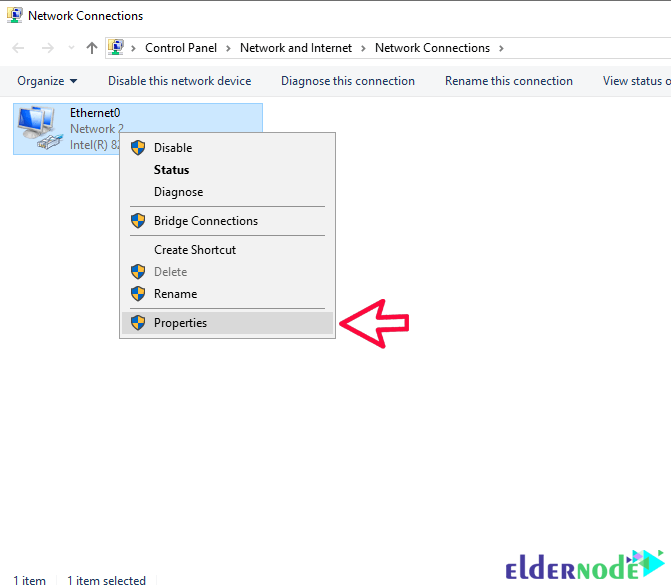
5- In your server’s network adapter settings window, double-click Internet Protocol Version 4 to open it.
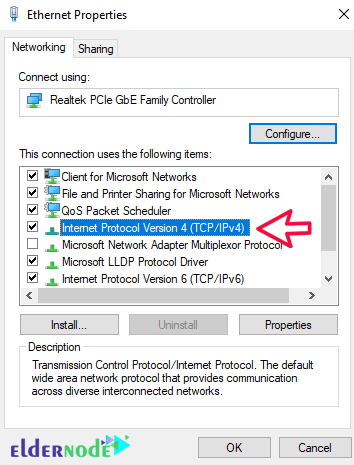
6- In this window, you will see the first IP address registered on your 2016 server; Click Advanced.
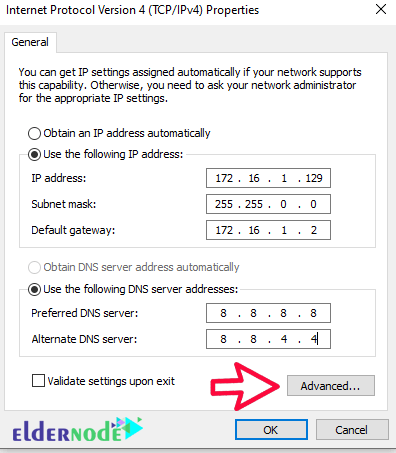
Note: The second IP address can only be set if the first IP address is manually set.
7- After entering the Advanced section, click Add. Enter the IP address along with your network’s Subnet Mask and finally click OK.
If necessary, you will be able to add a new Default Gateway in the same window to access your new network.
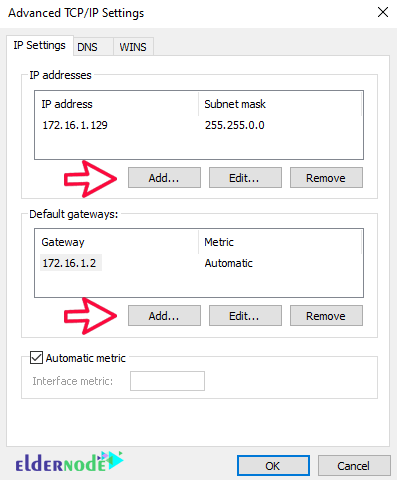
8- After setting, close the opened windows by clicking OK.
Settings to add a second IP to Windows Server 2016 are complete. Now you can connect to your new network.
Dear user, we hope you would enjoy this tutorial, you can ask questions about this training in the comments section, or to solve other problems in the field of Eldernode training, refer to the Ask page section and raise your problem in it as soon as possible. Make time for other users and experts to answer your questions.
Goodluck.