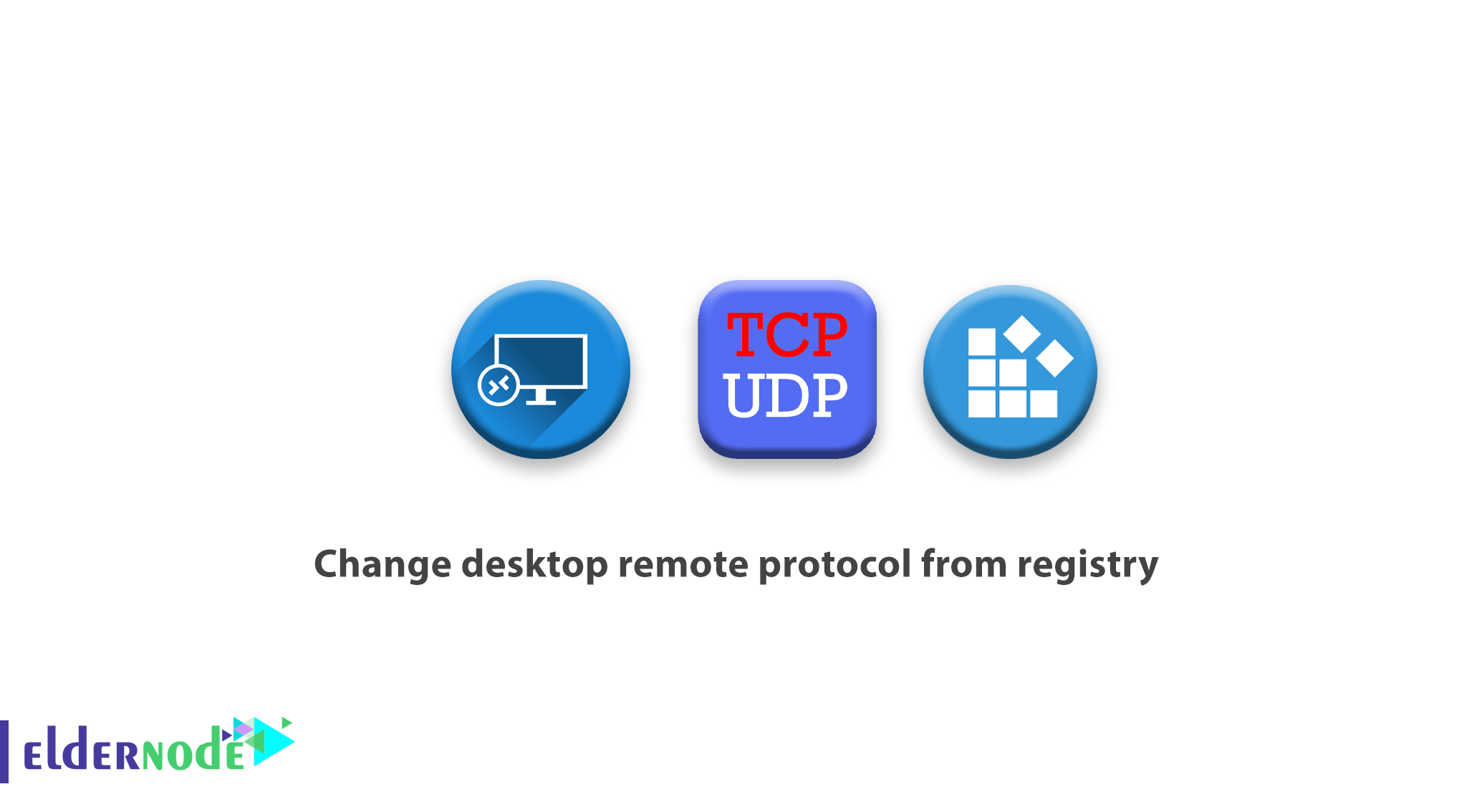
One of the factors that affects the speed and how it communicates in the Windows desktop remote service is its communication protocol. This article will teach you how to Change desktop remote protocol from registry. By default, if the network connection is outside an organization, Windows communicates via UDP to speed up and execute commands more quickly. But this increase in speed will affect some services on the desktop remote. For example, if you watch a video or listen to an audio file via a desktop remote, the connection, sound, or image will be interrupted, the only way to fix that is to connect to the TCP protocol.
How to change desktop remote protocol from registry
You can make settings via the Windows registry so that the desktop remote only communicates with the TCP protocol so that you do not have any possible problems. In this article, we are going to teach you how to change the remote desktop protocol from the registry.
Note that the remote desktop connection via TCP will require a very good internet speed, and if there is no proper communication speed, the connection will not be of the required quality and you will be with certainty.
This tutorial is only available from Windows Server 2012 onwards.
First, through the Winkey + R key combination, open the Run window and enter regedit, and then click Ok.
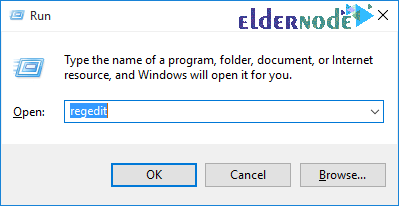
Now go to the address listed below:
HKEY_LOCAL_MACHINE > SOFTWARE > policies > Microsoft > WindowsNT > Terminal Services In this section, right-click on an empty section and from the New option, click on DWORD and enter its name SelectTransport and press Enter.
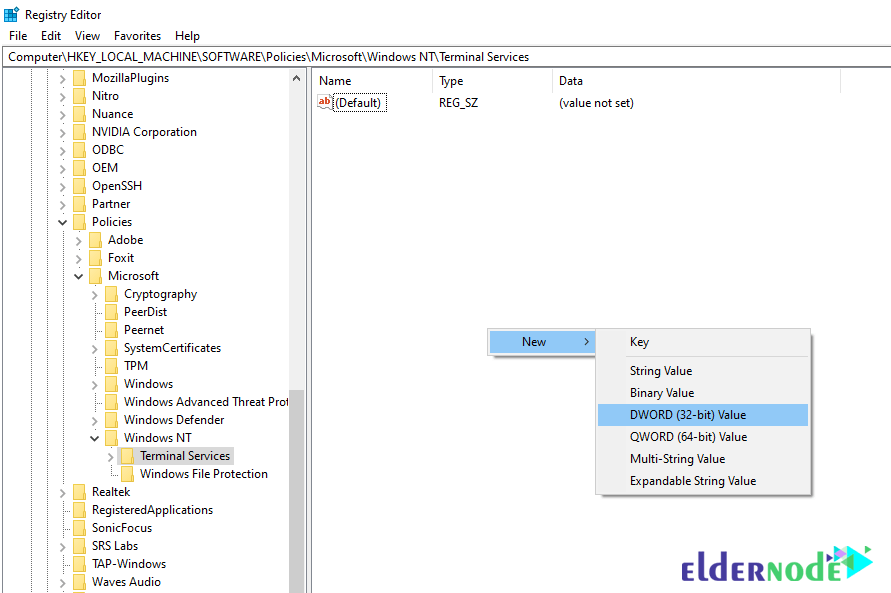
Then double-click on the created key and enter the desired value and click OK.
0: If you enter zero, the desktop remote will use both TCP and UDP protocols.
1: If you enter the number one, the desktop remote service will only use the TCP protocol.
2: If you enter the number two, the Windows desktop remote service will use both TCP and UDP protocols in the connection.
After entering the desired value and clicking OK, exit this page and reboot your Windows once.
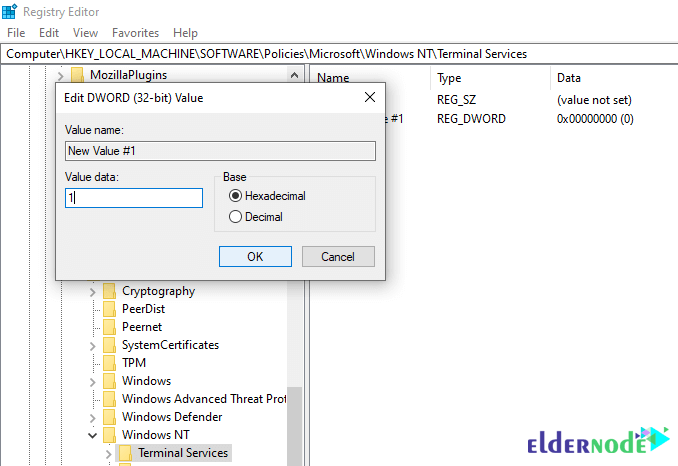
After rebooting, the settings you want will be applied.
Conclusion
You can configure the Windows registry so that the remote desktop only communicates with the TCP protocol to avoid potential problems. This tutorial explained how to Change desktop remote protocol from registry in full.

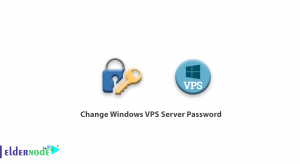
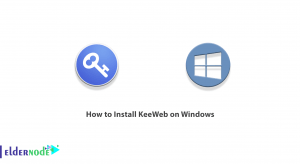
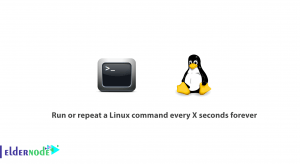

How to access Remote Desktop service?
Remote Desktop service or RDP is a protocol owned by Microsoft and this software is available in Windows by default from Windows XP version.
What is the default RDP port? Can it be changed?
The RDP protocol port is 3389 by default, and you can change it to another port by making settings in the Windows registry.
Please name some of the alternatives for the Remote Desktop.
TeamViewer, AnyDesk, VNC
Does Third-Party Utility software require a remote desktop license?
Third Party Utility software does not require a remote desktop license and should only have any software you use installed at both the source and destination, and preferably the same versions.
How to connect to a remote computer system?
To connect to a Remote Desktop and connect to a destination computer or remote server, your destination operating system must have a static IP, and you must have the Remote Desktop feature enabled on the destination operating system to connect to it. Use a username that is authenticated and authenticated in the destination system.