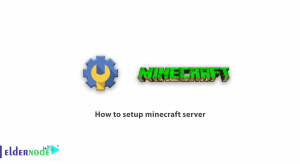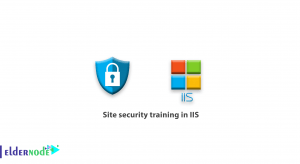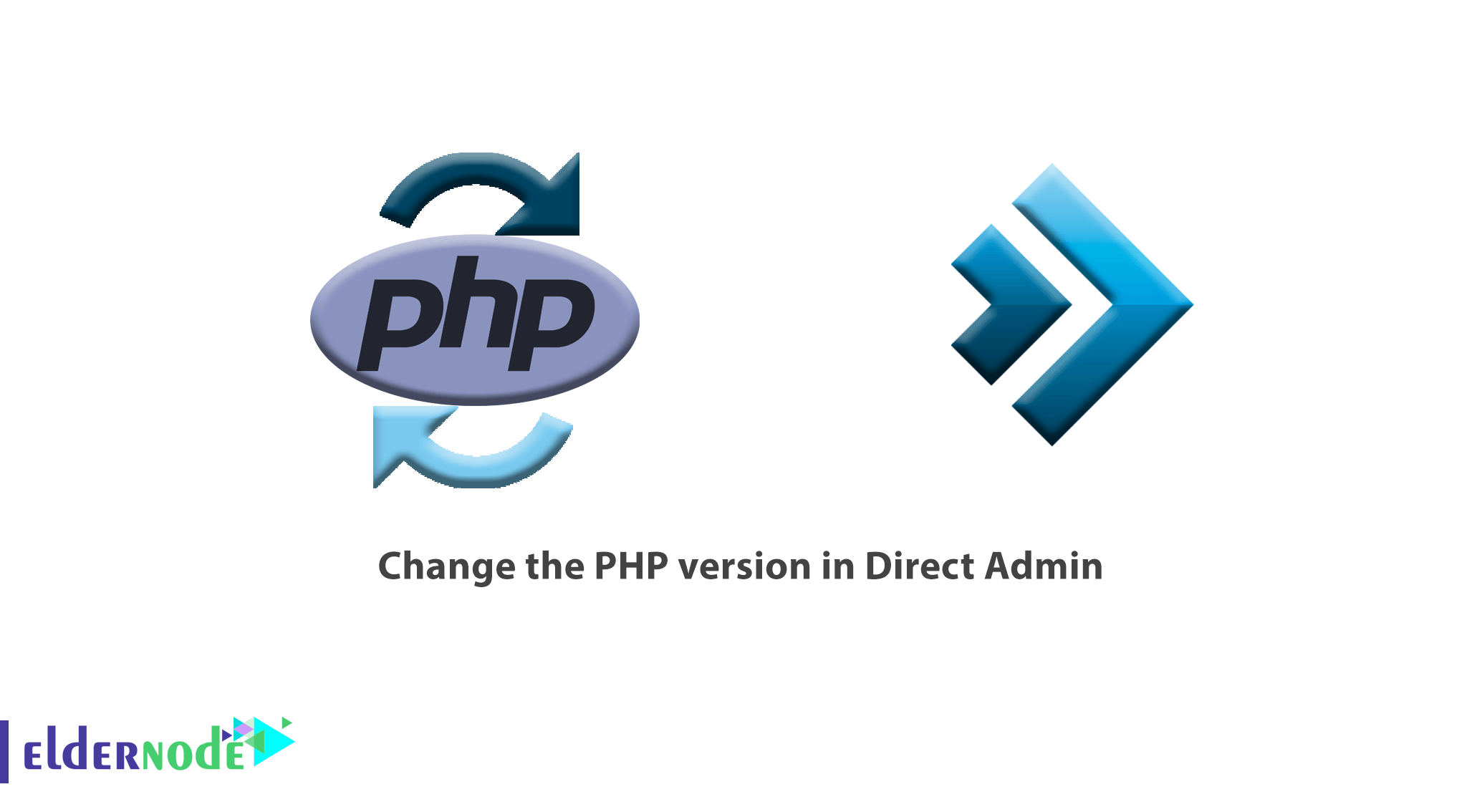
In this article, we will teach you how to change the PHP version in Direct Admin. In any type of host, whether it is with the CPanel control panel or with the Direct Admin control panel, it is possible to make changes such as detecting the current PHP version and changing it.
Before installing the template or plugin, you should know the PHP version of your host and change it if necessary. In some cases, changing the PHP version will fix the problems and errors of the site.
In this article, we are going to teach you how to change the PHP version in Direct Admin. At the end of this tutorial, you will be able to detect the PHP version in Direct Admin and change it.
Eldernode provides secure and fast VPS hosting, premium performance features, and a professional support team ready 24/7.
How to understand the PHP version of Direct Admin
In Direct Admin, it is possible to change the PHP version, but it must be noted that adding the desired versions must be done through SSH by the admin server. For this purpose, first, the admin will add the relevant versions through the console, and then an option called PHP Version Selector will be added to the user host control panel.
Note: If you do not have access to this option, you should raise this issue with your host support.
How to change the PHP version in Direct Admin
1. To get started, you must first log in to Direct Admin. For this purpose, enter your site address along with port: 2222 in the browser. Of course, be aware that in some services, this port may have been changed due to user requests and increased login security.
After successful login, you will see a page similar to the one below, which is the main page of your control panel user interface:
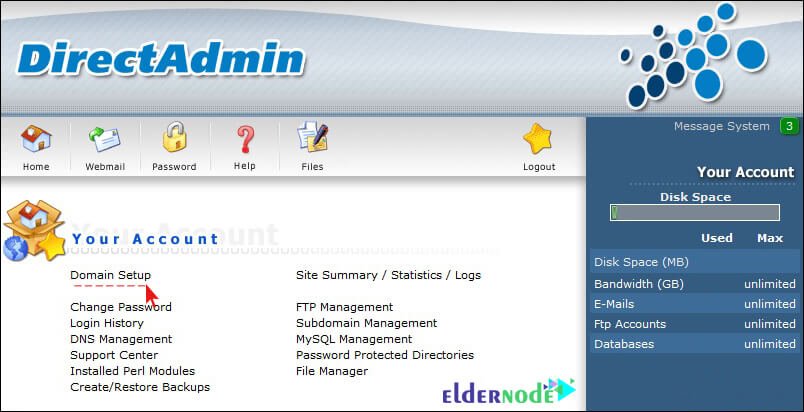
2. On this page, click on the Domain Setup option to be directed to the domain settings section.
The next page displays a list of all domains connected to these hosts. Since each domain has its own separate settings, we select the domain we want to apply the changes to enter the dedicated settings section of the same domain.
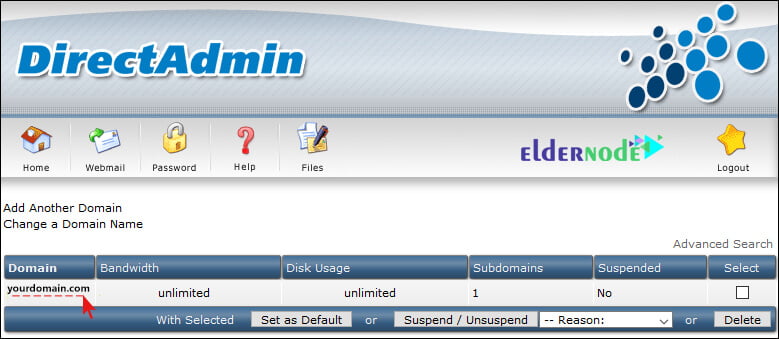
3. In this section, just refer to the bottom of the page.
As you can see in the image, there is a section called PHP Version Selector. The existence of this section means that the server admin has already configured these versions through the SSH environment. Now you can select the version you want from this drop-down list.
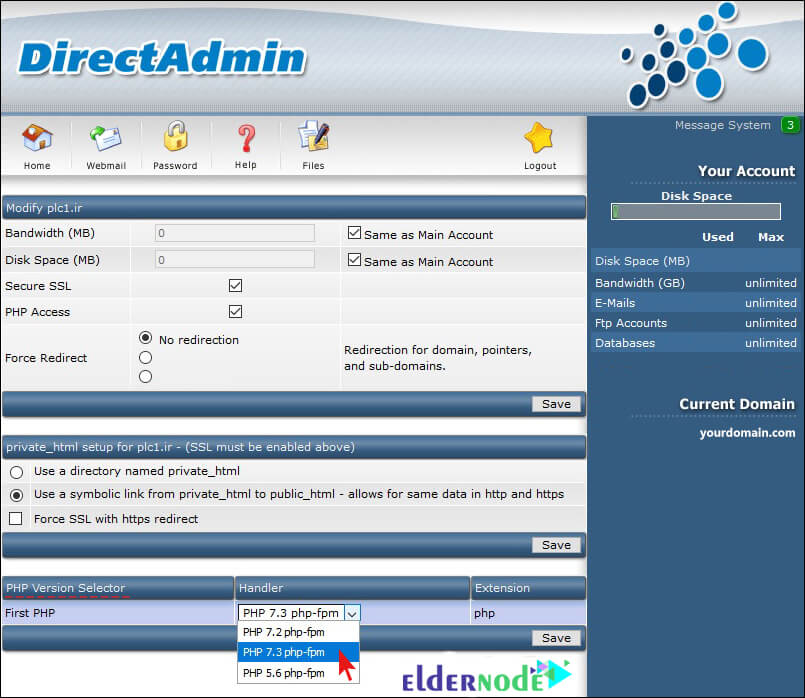
Finally, click the Save button to save the desired settings.
Change PHP version in new direct admin
Recently, a new version of Direct Admin is available and is active on some servers. Those users who work with the new Direct Admin must go through the following path to change their php host version:
1. First, log in to your Direct Admin host.
2. From the Account Manager section, click on the Domain Setup option to be directed to the domain settings page.
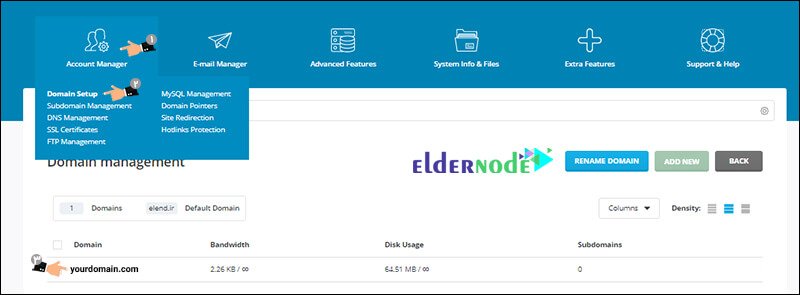
3. Click on the domain you want.
4. You will be redirected to a page similar to the image below. Click on the PHP Version Selector option.
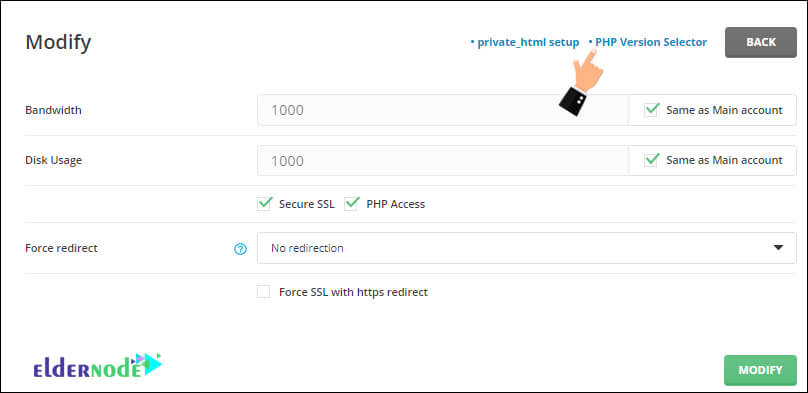
5. By clicking on the above option, the PHP versions defined on the server will be displayed to you. You can choose one of them.
Note: In Direct Admin, only the last two PHP versions are displayed in this list.
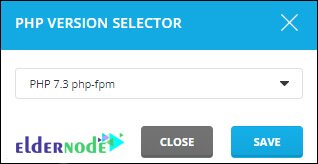
6. Finally, click the save button to change your PHP version of your host.
For more information about running Direct Admin and other configurations about it, you can follow the links below:
1.Move backup from Cpanel to the DirectAdmin
2.How to move from one DirectAdmin to another
3.How to enable atmail in DirectAdmin
4.configure cron jobs in the directadmin
Dear user, we hope you would enjoy How to change the PHP version in Direct Admin, you can ask questions about this training in the comments section, or to solve other problems in the field of Eldernode training, refer to the Ask page section and raise your problem in it as soon as possible. Make time for other users and experts to answer your questions.
Goodluck.