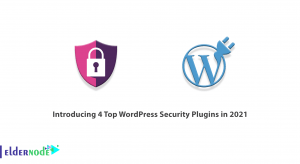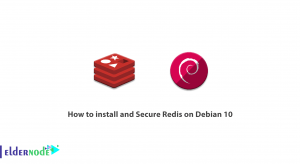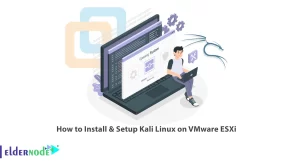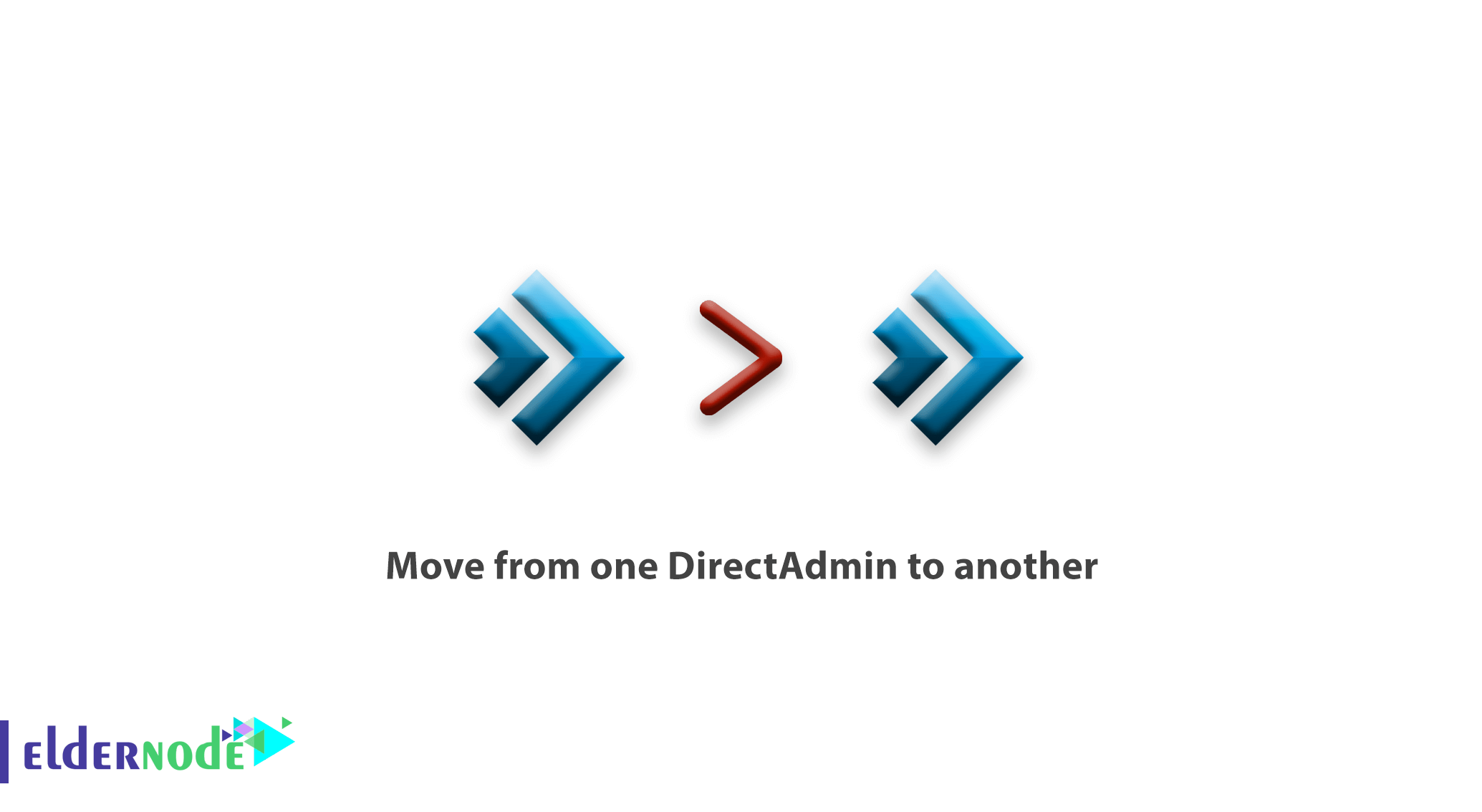
How to move from one DirectAdmin to another;
Many users migrate and change servers for various reasons. Moving a site from one server to another is not a difficult task, and depending on the control panel you have, you have to do something specific.
In this tutorial on eldernode, we are going to examine how to move from one DirectAdmin to another.
Table of Contents
How to move from one DirectAdmin to another
This method is for those who use the DirectAdmin control panel on both source and destination servers. People who want to move one or more accounts from the DirectAdmin to another DirectAdmin must first create a backup in the source DirectAdmin then move it to their reseller or user directory.
But how? Follow these steps:
Obtain a backup from the source DirectAdmin
To move from the DirectAdmin to another DirectAdmin either at the user level or at the agent level, you have to back up.
To backup DirectAdmin, first, go to the source DirectAdmin to a full backup.
Just click on “Create / Restore Backup” to get the full backup.
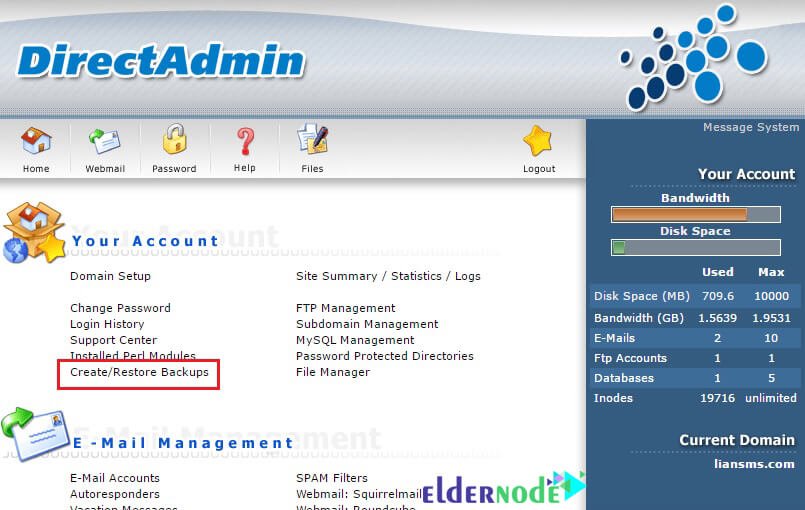
You will then be redirected to a page to select your favorites.
Select the options you want to backup and move from the DirectAdmin to another DirectAdmin and finally click the Create Backup button.
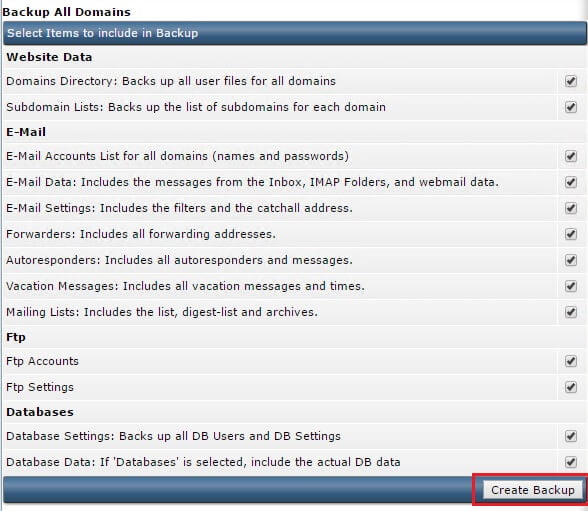
Finally, a message is displayed that the backup is successful from the DirectAdmin. Be sure to check in the Messages or “Message System” section that the backup is not crashing.
Tip: Try to have a specific name for each user you intend to transfer so that you do not get an error. You can put this name on your backup. For example, when trying to transfer a user “Alex” you should rename it to Alex.tar.gz so that you do not encounter a backup-Oct-8-2019-1 error in the next steps.
Move and restore a backup of the DirectAdmin to another DirectAdmin
We have two modes for this transfer:
- Move the user-level DirectAdmin to another user-level DirectAdmin
- Transfer Backup DirectAdmin to another DirectAdmin Reseller
We examine both methods separately.
Move the user-level DirectAdmin to another user-level DirectAdmin
This method is applicable to people who have a user-level DirectAdmin and are not representative.
If you are at this level of the DirectAdmin, just load and restore the backup you made in the previous step to move from the DirectAdmin to another DirectAdmin!
Click the “restore selected item” to restore the backup to the DirectAdmin.
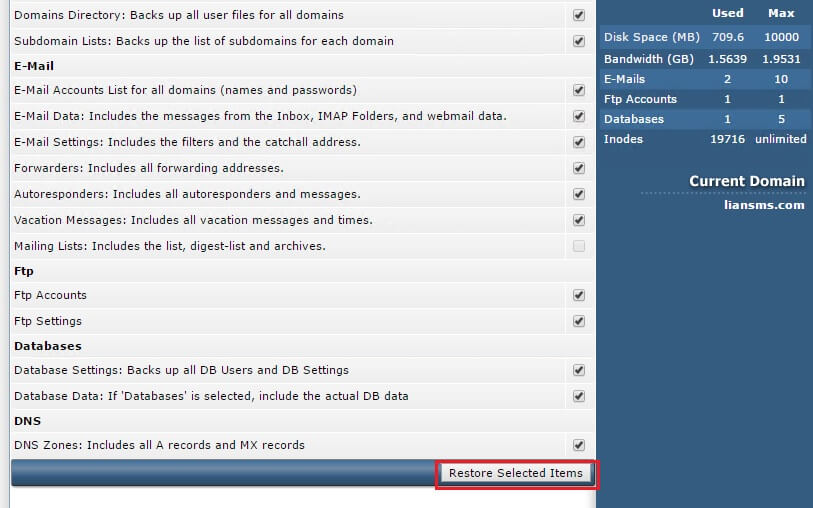
Then don’t forget to check the “Message System” to make sure that the restore and transfer from the DirectAdmin to another DirectAdmin is done correctly.
Transfer Backup DirectAdmin to another DirectAdmin Reseller
If you are a representative you should get help from this method. After you have originated the backup with the help of primary education, go to the destination DirectAdmin.
In the destination DirectAdmin, click “Manage User Backup” to move from the DirectAdmin to the DirectAdmin Reseller.
Note: This page contains two sections with backup and restore.
Note: The top of the page is for agents who intend to transfer all their accounts directly to another Reseller.
You will find a page similar to the one below.
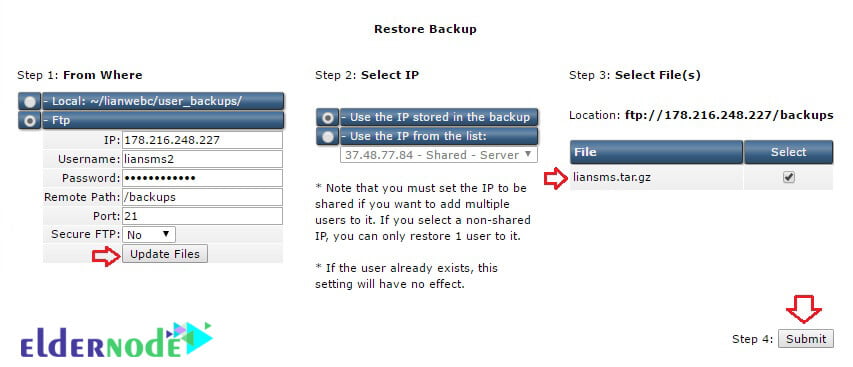
- The IP is the source IP address. You can get this IP by the ping command in cmd.
- “from where” section: we’ll determine where to get this backup and then restore it.
- Be sure to select the “FTP” option. Because you intend to get the file from another location.
- “user name” field: enter the username of the source DirectAdmin where you made the backup.
- “password” section: type the password for the source DirectAdmin.
- “remote path” section: type in the source backup access address, which is basically stored in the backup’s directory.
- Port is 1.
Finally, click the “Update files” button. This will then be displayed on the right side of your backup file. Select it, then click the “Submit” button to perform the restore.
How to move from one DirectAdmin to another;
Goodluck.