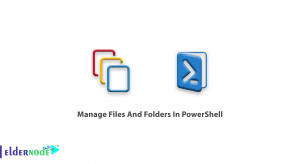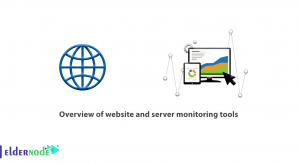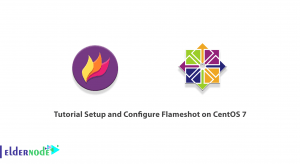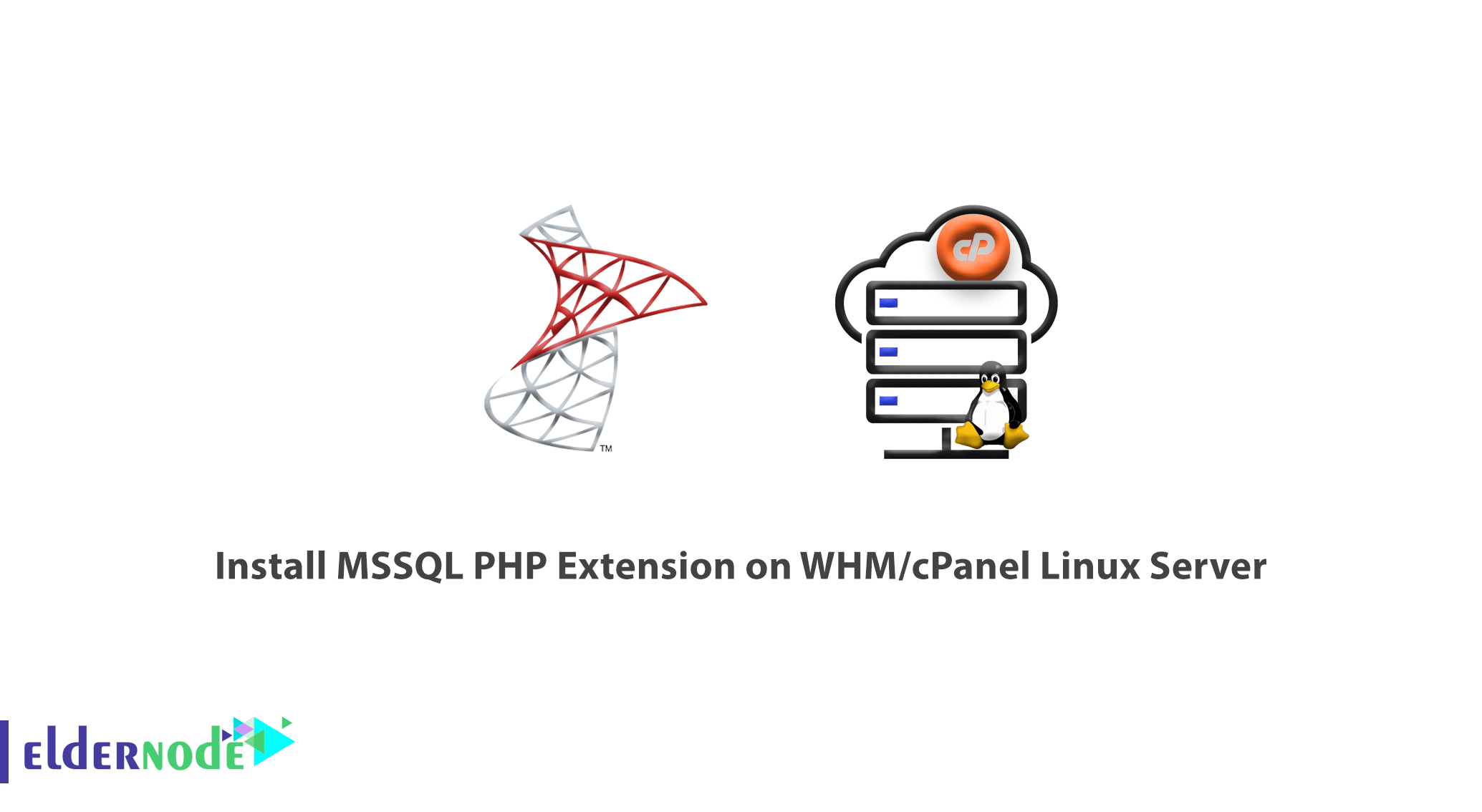
Tutorial Install MSSQL PHP Extension on WHM/cPanel Linux Server.
For enabling MSSQL PHP extension we can’t use EasyApache. We need to install FreeTDS and configure it on the server. Currently, there are no available scripts for direct downloading MSSQL, there is no way to enable MSSQL via cPanel itself since this is not part of EasyApache. You can always follow the steps noted here to try to manual installation of MSSQL.
Install MSSQL PHP Extension on Linux Server
Before the MSSQL installation, you need to install below modules on the server :
- 1) unixODBC
- 2) freeTDS
- 3) mssql.so
Install MSSQL using the following steps :
1) Install unixODBC package using the below command.
wget http://www.unixodbc.org/unixODBC-2.2.14-p2.tar.gz tar -xvf unixODBC-2.2.12.tar.gz cd unixODBC-2.2.12 ./configure -prefix=/usr/local -enable-gui=no make make install 2) Install freeTDS package using the below command.
Download from ftp://ftp.freetds.org/pub/freetds/old/0.82/freetds-0.82.tar.gz
wget ftp://ftp.freetds.org/pub/freetds/old/0.82/freetds-0.82.tar.gz tar -xvf freetds-0.82.tar.gz ./configure -with-tdsver=8.0 -with-unixODBC=/usr/local make make install 3) Configure FreeTDS
FreeTDS is a set of library functions that combined with the UnixODBC driver, allows your Linux server and applications to support MSSQL server.
Locate the freetds.conf configuration file in the server, the default location will be in /usr/local/etc/freetds.conf
[MSHOSTNAME] host = MSHOSTNAME port = 1433 tds version = 8.0 4) In cPanel server most of the extensions files are located on /home/cpeasyapache/src/php-x.x.x/ext. So navigate to that folder and do the below command to install MSSQL.
cd /home/cpeasyapache/src/php-x.x.x/ext/mssql phpize ./configure make make install The above commands will install MSSQL on the server and a copy of mssql.so in the installed extensions directory. Check and make sure that mssql.so is there and add the following to php.ini using the below command.
php -i | grep php.ini Configuration File (php.ini) Path => /opt/cpanel/ea-php56/root/etc
Loaded Configuration File => /opt/cpanel/ea-php56/root/etc/php.ini
vi /opt/cpanel/ea-php56/root/etc/php.ini extension=”mssql.so” Restart httpd for enable the changes:
service httpd restart
Check the installed modules using the below command:
php -m | grep mssql mssql