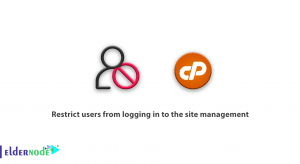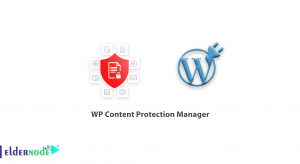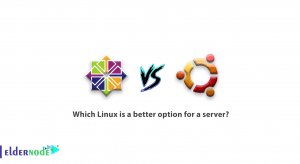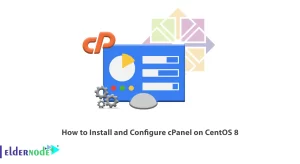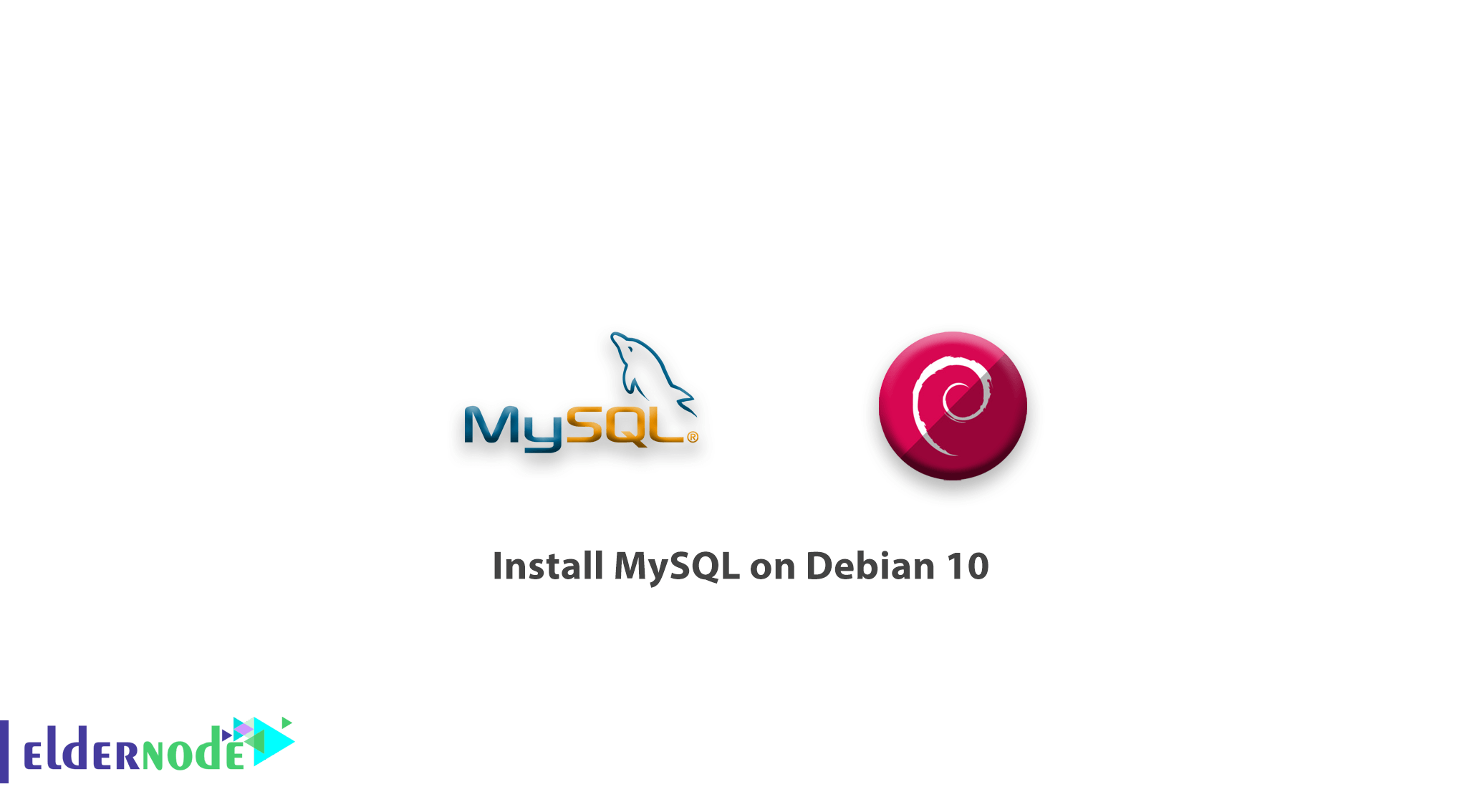
We are back with a new tutorial installation, In this article, you will learn how to install MySQL on Debian 10. MySQL is an open-source database management system that users would store and retrieve data for a wide variety of applications. As you guess, MySQL is the M in the LAMP stack. In the following, you will see the installation of the latest version of MySQL, you will add this repository, install the MySQL software itself, secure the install, and finally, you will test that MySQL is running and responding to commands.
Prerequisites
The tutorial may be more useful if you know:
- a non-root user with sudo privileges
- To set up, follow our Initial Setup with Debian 10
Table of Contents
How to install MySQL on Debian 10
1- Adding the MySQL Software Repository
To handle configuration and install the MySQL software repositories, you may use the .deb package. After setting up the repositories, you will be able to use Debian’s standard apt command to install the software.
sudo apt updateThen you need to install the prerequisite GnuPG package.
sudo apt install gnupg apt will install GnuPG and its dependencies after confirming the installation. Then you should download the MySQL .deb package with wget and then install it using the dpkg command. After downloading the file using wget, remember to paste the address you just copied in place of the highlighted portion below:
cd /tmp wget https://dev.mysql.com/get/mysql-apt-config_0.8.13-1_all.deb List the files to make sure the file has been downloaded in your current directory.
ls The filename list should be displayed.
mysql-apt-config_0.8.13-1_all.deb . . .Then, you can install it.
sudo dpkg -i mysql-apt-config*to make the new software packages available, refresh your apt package cache as the package will now finish adding the repository.
sudo apt update After adding the MySQL repositories, you are ready to install the actual MySQL server software. You can run sudo dpkg-reconfigure mysql-apt-config to update the configuration of these repositories. To refresh your package cache, just select a new option and then sudo apt-get update.
2- Installing MySQL
To install the latest MySQL server package, you can now use apt.
sudo apt install mysql-server What the apt do, is to look at all available mysql-server packages and determine that the MySQL provided the package is the newest and best candidate. Type y and then ENTER to install the software. During the configuration phase of the installation, you will be asked to set a root password. Be sure to choose a secure password to continue.
To check MySQL installation and running, type below command.
sudo systemctl status mysql mysql.service - MySQL Community Server Loaded: loaded (/lib/systemd/system/mysql.service; enabled; vendor preset: enabled) Active: active (running) since Thu 2019-07-25 17:20:12 UTC; 3s ago Docs: man:mysqld(8) http://dev.mysql.com/doc/refman/en/using-systemd.html Process: 2673 ExecStartPre=/usr/share/mysql-8.0/mysql-systemd-start pre (code=exited, status=0/SUCCESS) Main PID: 2709 (mysqld) Status: "Server is operational" Tasks: 39 (limit: 4915) Memory: 378.4M CGroup: /system.slice/mysql.service └─2709 /usr/sbin/mysqld Jul 25 17:20:10 sammy systemd[1]: Starting MySQL Community Server... Jul 25 17:20:12 sammy systemd[1]: Started MySQL Community Server. When the Active: active (running) line appears, you can make sure of MySQL installation and running.
Suggested to read
Tutorial installing MySQL on Ubuntu 20
3- Securing MySQL
To perform a few security-related updates on our new install, you can run the following command.
mysql_secure_installation 4- Testing MySQL
To connect to the server and output some version and status information, type:
mysqladmin -u root -p versionIf you receive the following output, you can make sure of MySQL server running.
mysqladmin Ver 8.0.17 for Linux on x86_64 (MySQL Community Server - GPL) Copyright (c) 2000, 2019, Oracle and/or its affiliates. All rights reserved. Oracle is a registered trademark of Oracle Corporation and/or its affiliates. Other names may be trademarks of their respective owners. Server version 8.0.17 Protocol version 10 Connection Localhost via UNIX socket UNIX socket /var/run/mysqld/mysqld.sock Uptime: 3 min 9 sec Threads: 2 Questions: 10 Slow queries: 0 Opens: 128 Flush tables: 3 Open tables: 48 Queries per second avg: 0.052
In conclusion, the above output confirms that you have successfully installed and secured the latest MySQL server which should work for many popular applications.
Dear user, we wish this tutorial would be helpful for you, to ask any question or review the conversation of our users about this article, please visit Ask page. Also to improve your knowledge, there are so many useful tutorials ready for Eldernode training.