
How to install xrdp on centos 7, XRDP is an Open Source software that lets you remotely access your Linux server from a Windows system. Linux, like Windows, does not have the Remote Desktop feature, but there are tools that will allow you to remotely view and work with the Linux graphical environment. In this article, we will examine one of the remote ways to Centos 7 Linux VPS Server.
Prerequisites: The GNOME graphical interface must be installed on your CentOS 7 before performing the following steps.
Install Xrdp CentOs
1: Login to the Linux server terminal.
2: Install the EPEL repository using below command:
rpm -Uvh https://dl.fedoraproject.org/pub/epel/epel-release-latest-7.noarch.rpm3: After installing the EPEL repository, install the nux repository as follows:
rpm -Uvh http://li.nux.ro/download/nux/dextop/el7/x86_64/nux-dextop-release-0-1.el7.nux.noarch.rpm 4 : After adding these two repositories, install Xrdp and tigervnc-server as follows:
yum -y install xrdp tigervnc-server Now wait until the tools are downloaded and installed.
5: start xrdp service using the following command:
systemctl start xrdp.service 6 : Issue the following command to enable the service at system startup:
systemctl enable xrdp.service 7 : Using the following commands Create iptables rule to allow RDP connection from external machines:
firewall-cmd --permanent --zone=public --add-port=3389/tcp firewall-cmd –reload 8 : Now enter the following commands to configure SeLinux communication and access:
chcon --type=bin_t /usr/sbin/xrdp chcon --type=bin_t /usr/sbin/xrdp-sesman Installation and setup of Xrdp on Centos 7 is completed.
Test Remote Linux Connectivity
Now open the Remote Desktop Connection utility from your Windows machine, then enter the IP address server of the Linux server in the computer field and click on connect.
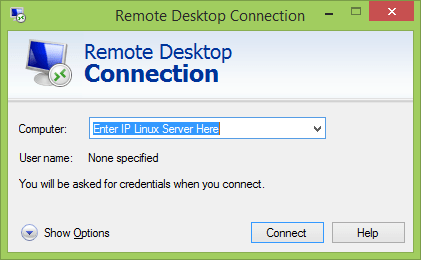
It will ask to enter the user name and password. You can use root or any other Linux system user.
Make sure you use module “sesman-xvnc”.
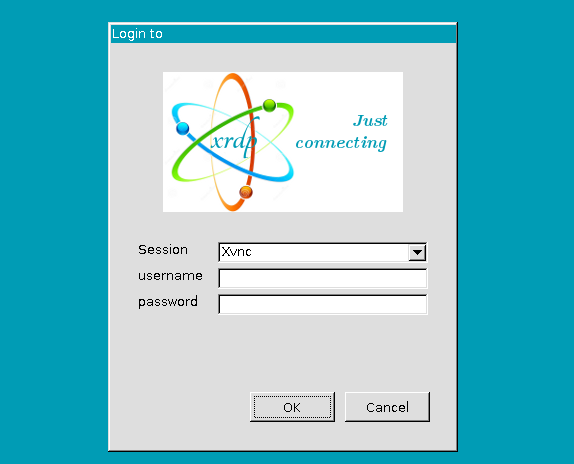
If you click ok, you will get a desktop.
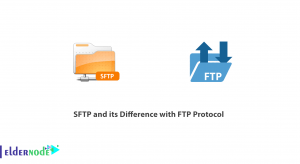
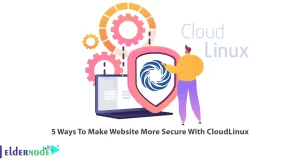
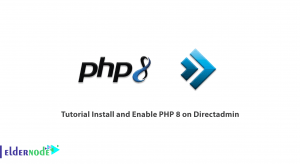
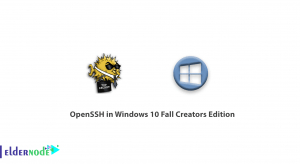

Thank you for helping me soving the following problem
“connecting to sesman ip 127.0.0.1 port 3350
sesman connect ok
sending login info to session manager,please wait
xrdp_mm_process_login_response:login successful …
starting connecting
..
tcp connected
security level is 2
password ok
sending share flag
receiving server link
receiving pixel format
receiving name length
receiving name
sending pixel format
sending encodings
error – problem connecting”