How to Install Windows Terminal on Windows 10 & Server 2019

If you’ve spent enough time jumping between CMD, PowerShell, and WSL, you probably know how messy it can get. Microsoft finally decided to fix that with something called Windows Terminal a single place where you can run all your command-line tools without juggling multiple windows.
It looks cleaner, supports tabs, and even uses your GPU to make text rendering smoother. It’s open-source too, which means it keeps getting better with every update.
In this post, I’ll walk you through installing Windows Terminal on Windows 10 and Windows Server 2019 using Chocolatey a quick, no-hassle way to get it set up. And if you’d rather test it on a remote machine, Eldernode’s Windows VPS plans are a good place to start.
How to Install Chocolatey on Windows
First, you should ensure that you are using an administrative shell. Run PowerShell as administrator:
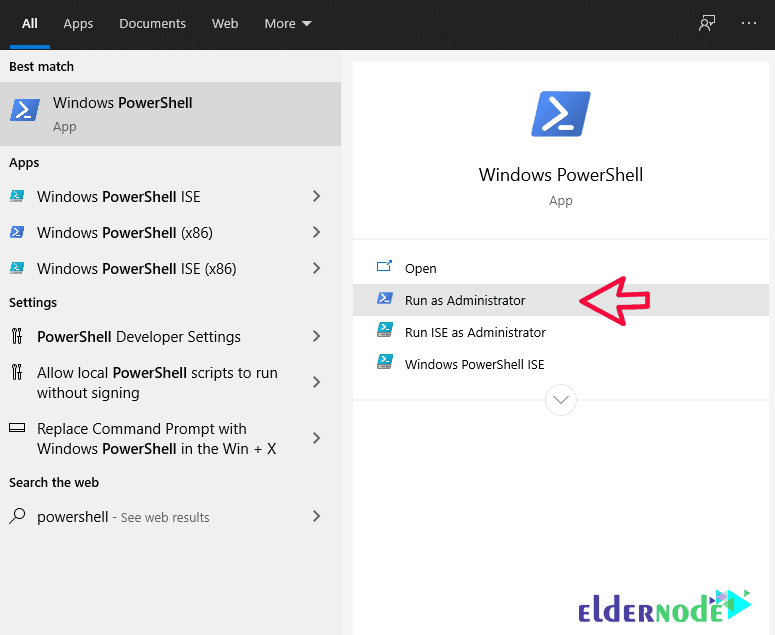
If you don’t have Chocolatey yet, open PowerShell as admin that part’s important, or the command won’t work. Then just paste the line below and hit Enter:
Set-ExecutionPolicy Bypass -Scope Process -Force; iex ((New-Object System.Net.WebClient).DownloadString('https://chocolatey.org/install.ps1'))
You’ll see PowerShell start pulling the installer straight from Chocolatey’s site. Let it finish it only takes a minute or two. When it’s done, type choco and press Enter. If you get a list of commands back, you’re good to go.
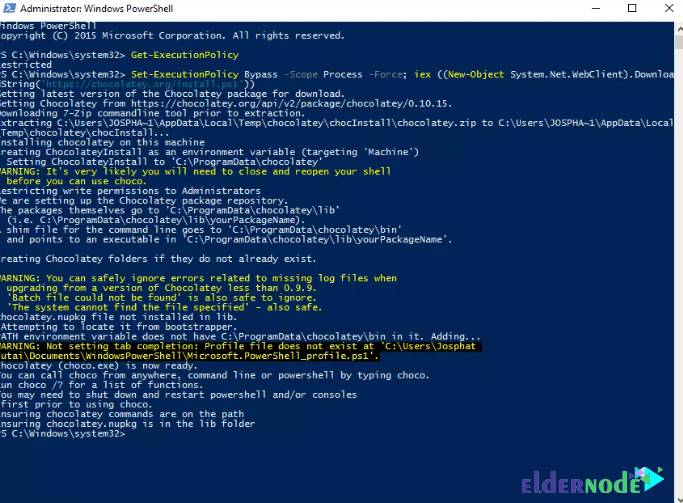
You should not receive any errors, because your installation process is done correctly. Use Getting Started to use the following commands:
choco
or
choco -?
It’s time to use choco to install the Windows terminal.
Install Windows Terminal on windows 10 &server 2019
Alright, now that Chocolatey’s up and running, you can get Windows Terminal in one quick step. Just open PowerShell, paste the line below, and hit Enter:
choco install microsoft-windows-terminal
Give it a moment to finish. Once it’s done, open your Start menu, type Windows Terminal, and you’ll see it pop right up ready to use.

To upgrade Windows Terminal using Chocolatey, run the following command:
choco upgrade microsoft-windows-terminal
You can now easily use the Windows Terminal app in Windows 10 and Windows Server 2019.
Conclusion
So that’s pretty much it Windows Terminal is up and running on your machine now. It feels a lot smoother than the old command prompt, and with Chocolatey, the whole setup takes just a couple of minutes.
Once you’ve played around with it a bit, you’ll see how much easier it makes managing your tools. If you’re into automating installs, you can check out our other post about using Chocolatey on Windows.






