How to Download and Install Netcat on Windows PCs

Netcat, often called the Swiss Army Knife of networking, is a powerful tool that lets you transfer data, debug ports, and create simple TCP/UDP connections all from the command line. In this guide, we’ll walk you through how to install Netcat on your Windows PC and verify it works properly.
Introduction to Netcat
Netcat is a command-line utility that reads and writes data over network connections using the TCP or UDP protocols. It is built as a secure back-end tool and is available for Linux, macOS, Windows, and BSD. You can use Netcat to debug and monitor network connections, scan open ports, transfer data over the network connections, and security assessments. This utility allows you to send files from a client to a server and back directly with other programs and scripts.
How to Download Netcat (Ncat) via Nmap on Windows
In this step, you will learn how to download Netcat on your Windows. To do this, follow the steps below.
You need to download the Netcat package that comes with Nmap. So first, navigate to the Nmap official website and go to the Downloads >> Windows path:
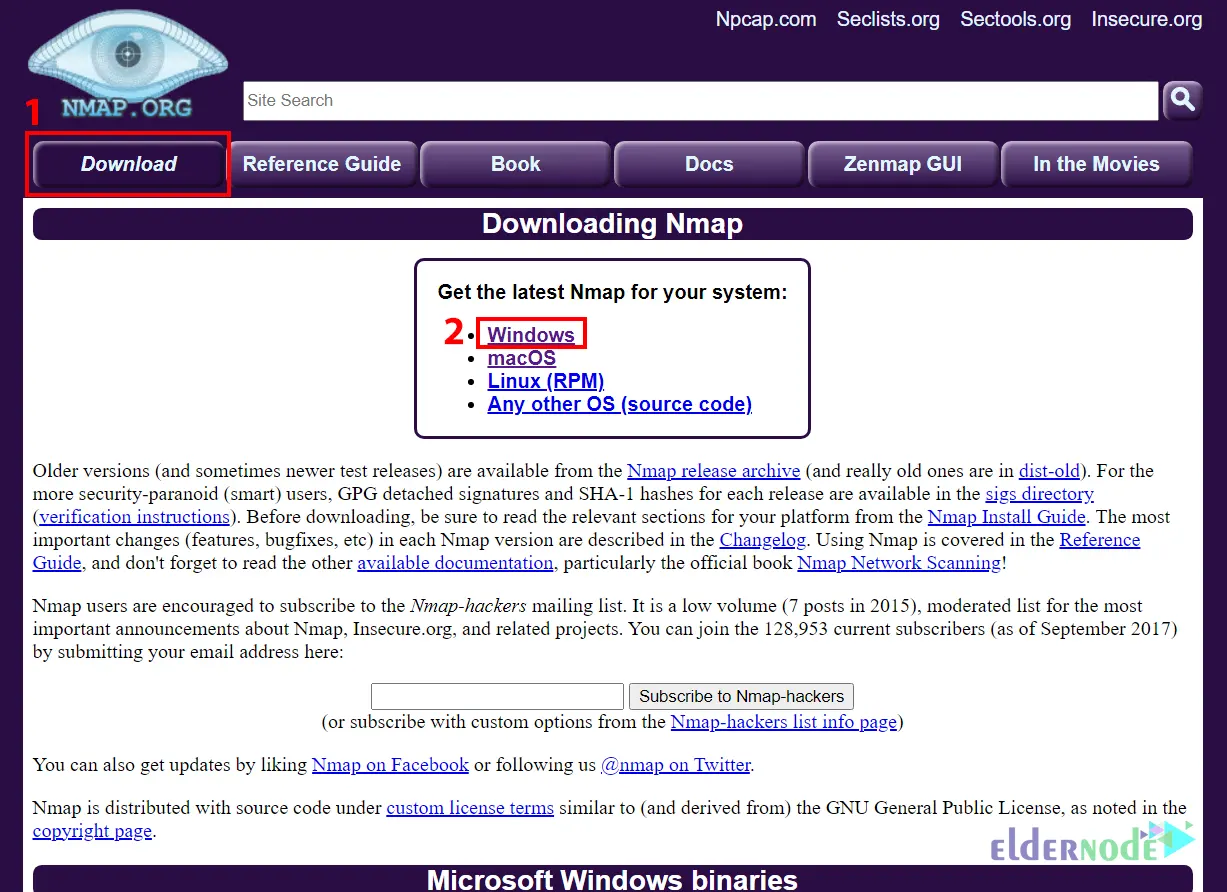
Now choose the latest stable release self-installer and click on nmap-7.93-setup.exe to start the download:
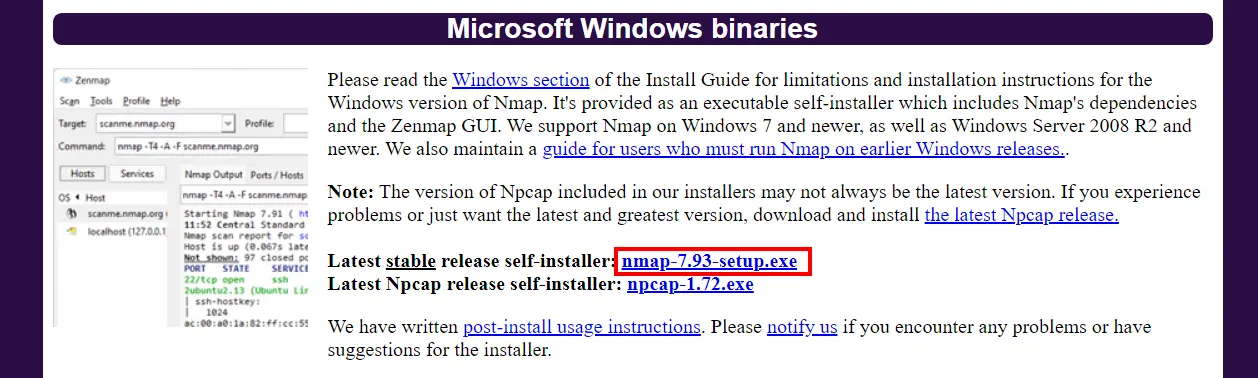
Wait for the download to complete.
Installing Netcat on Windows: Step-by-Step
Now go to the Downloads folder and right-click on the downloaded file. Then click on Run as administrator.
The following screen will appear which allows you to choose components to install. You should choose all the components that come with the Nmap installer and especially choose the Ncat and Register Nmap Path. After making your selection, click Next:
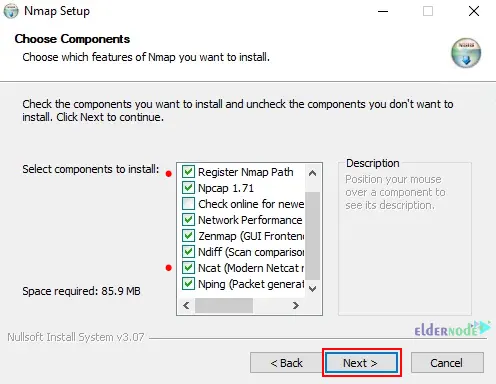
Now click on Browse and choose your install location. Once you make your selection, click on Install:
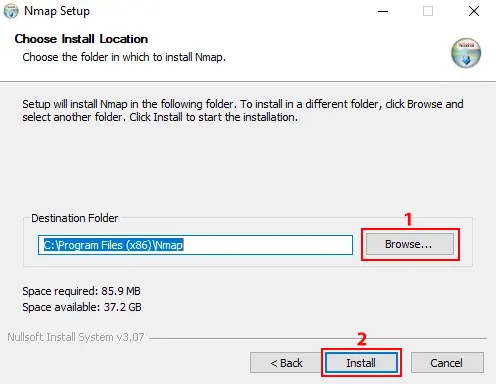
In this step, open your Windows Terminal or CMD or PowerShell and run the following command to check the installed Netcat version:
ncat -v
Display the help page using the command below:
ncat -h
If you want to check the Netcat is really working or not, open two terminal windows and run the command below on the first window:
ncat -l <any-port>
And run the following command on the second window:
ncat -C localhost <choosen-port>
Lastly, you will see you can chat between the windows.
That’s it!
Make Sure Netcat Is Working (Quick Local Test)
After installing Netcat, I usually take a moment to make sure it’s actually working it’s a simple step, but it’s saved me from wasting time more than once.
Here’s how I test it:
🔹 First, open two command prompts (or PowerShell windows). In the first one, run:
ncat -l 1234
That tells Netcat to listen for connections on port 1234.
🔹 Now switch to the second window and connect to it with:
ncat localhost 1234
Type a message in one of the windows if Netcat’s working right, you’ll see it pop up in the other window instantly.
I use this trick a lot, especially when checking if two machines can talk to each other before diving into firewall settings or port forwarding. It’s fast, and honestly, a bit satisfying when it just works.
Conclusion
Great! now that Netcat is up and running on your system, you can do a lot more than just test basic connections. Personally, I started using it to check if a port was open on a remote machine, and ended up using it to send files between my own PCs over LAN.
If you’re curious, we also have a separate guide where I go through using Netcat for quick port scans or even using it in a Windows VPS environment, which is surprisingly handy.






