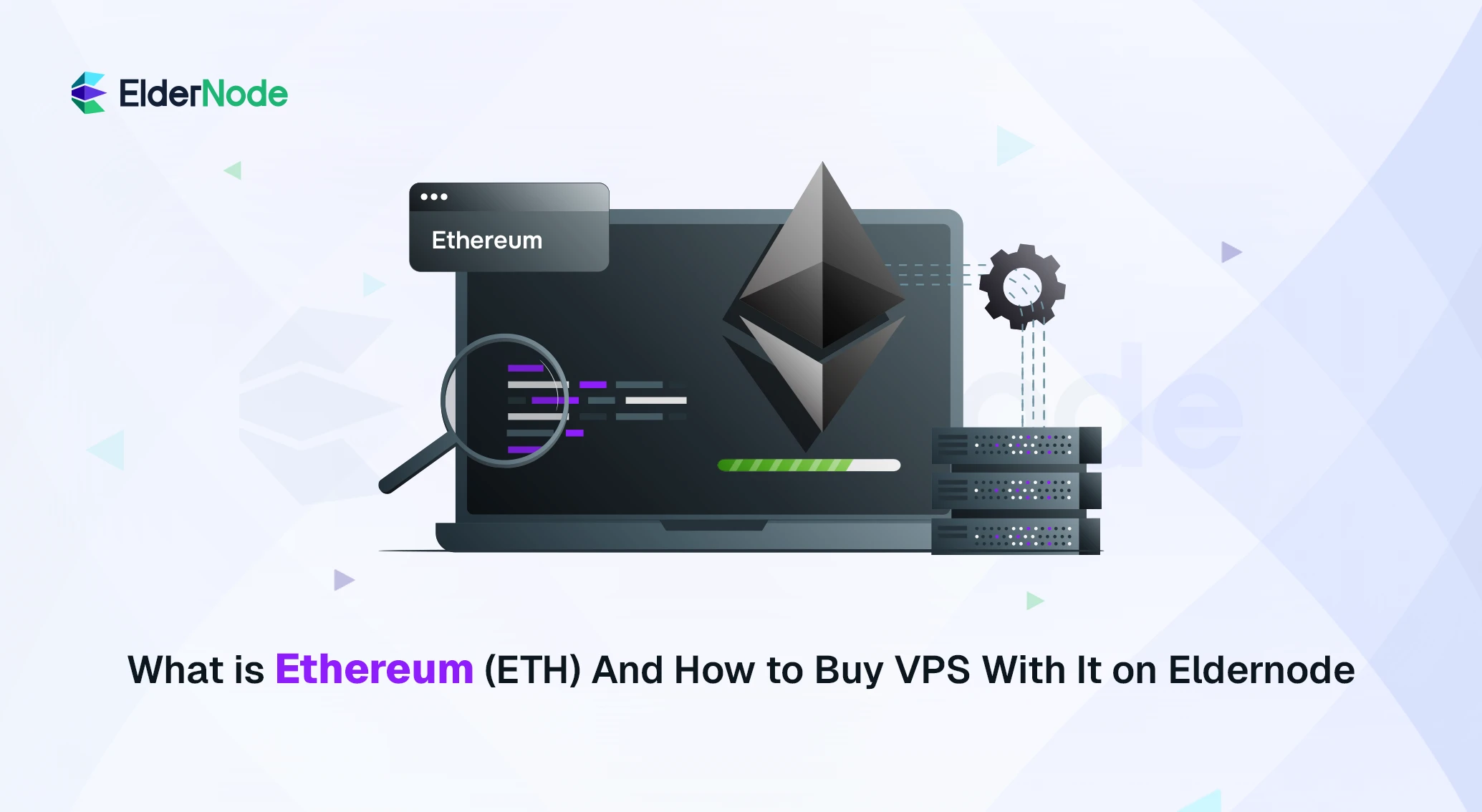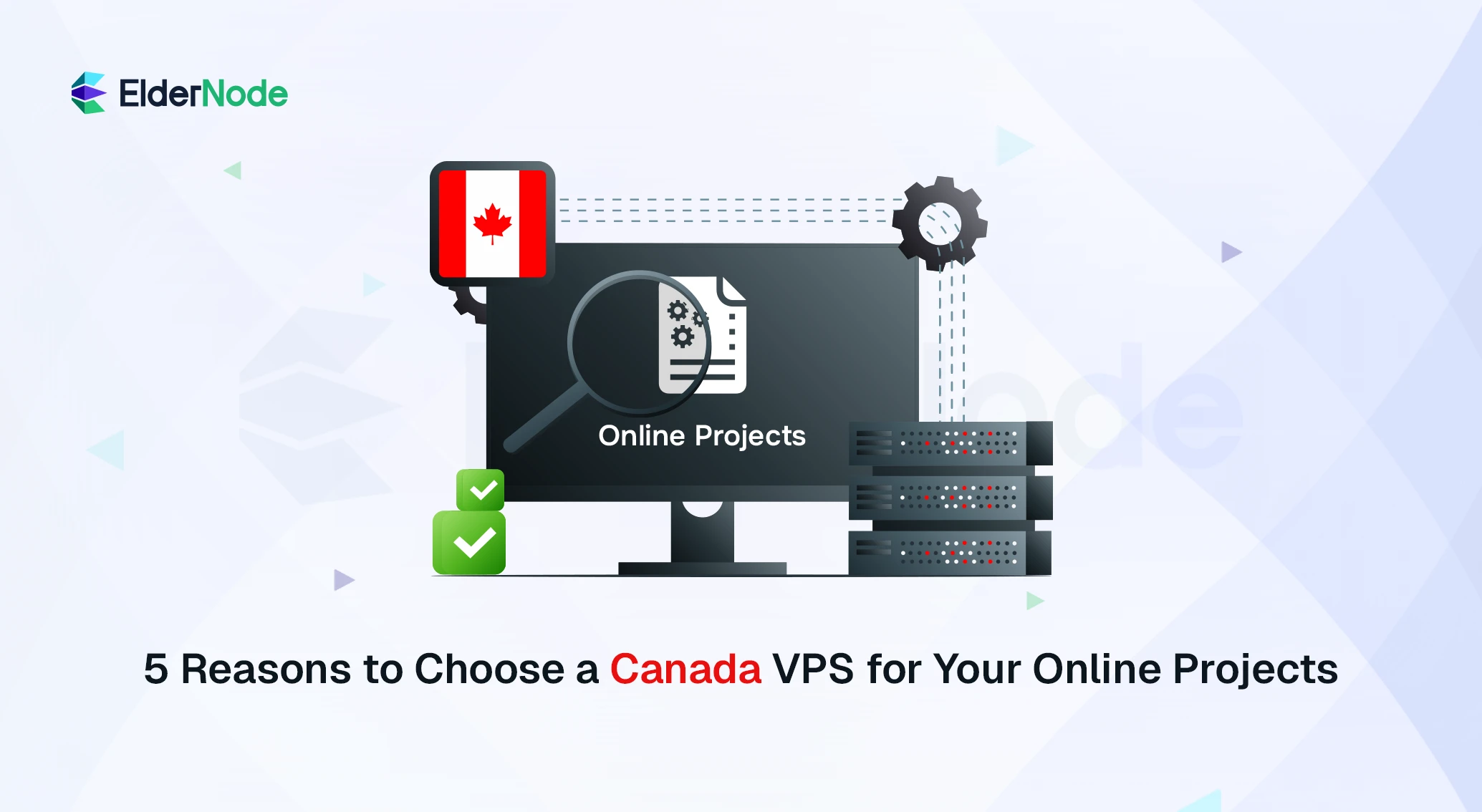In an increasingly digitized world, ensuring the security of your network is paramount. MikroTik VPN offers a reliable solution to enhance network security. This how-to guide will walk you through the process of setting up, configuring, and utilizing MikroTik VPN effectively to protect your network from potential threats. Let’s dive in!
Are you looking to enhance your network security and protect your data from prying eyes? Whether you are a beginner or an experienced network administrator, this guide provides step-by-step instructions, tips, and tricks to configure MikroTik VPN on MikroTik VPS effectively and optimize its performance. You will learn about key concepts such as VPN tunnels, encryption methods, and how to troubleshoot common issues. Don’t compromise on your network security. With our ultimate guide, you’ll have the knowledge and expertise to master MikroTik VPN and keep your data safe. So, let’s dive in and explore the world of MikroTik VPN together.
Step 1: Understanding MikroTik VPN
Familiarize yourself with the concept of VPNs and their significance in network security.
Gain an understanding of MikroTik VPN’s unique features and advantages.
Step 2: Setting up a MikroTik Router
Ensure you have a MikroTik router with the latest firmware.
Access the router’s web interface and configure necessary basic settings.
Step 3: Configuring MikroTik VPN Server
Access the router’s web interface and navigate to the “VPN” section.
Set up a VPN server by defining authentication methods, encryption protocols, and IP pool ranges.
Enable and configure firewall rules to allow VPN traffic.
Step 4: Creating VPN User Profiles
Create individual user profiles for VPN access, defining authentication credentials and permissions.
Enable the necessary protocols (PPTP, L2TP, OpenVPN) based on user requirements.
Fine-tune user restrictions as needed.
Step 5: Setting up VPN Client Devices
Install the appropriate VPN client on the devices intended for remote access.
Configure the client using the necessary connection details provided by the MikroTik VPN server.
Step 6: Establishing VPN Connections
Connect the client device to the internet.
Launch the VPN client and establish a connection using the provided credentials.
Verify successful connection establishment.
Step 7: Advanced VPN Configurations
Explore advanced VPN configurations such as split-tunneling and NAT traversal to optimize network performance and overcome specific limitations.
Familiarize yourself with additional security measures, such as certificate-based authentication and client-specific firewall rules.
Step 8: Monitoring and Troubleshooting
Learn how to monitor VPN connections, track data usage, and identify potential issues.
Troubleshoot various common problems that could impact VPN connectivity.
Utilize MikroTik Community and support resources for additional assistance.
Conclusion
By following this comprehensive guide, you have successfully enhanced your network’s security using MikroTik VPN. Your network is now protected against potential threats, ensuring the safety of your valuable data and confidential information. Remember to regularly update your MikroTik router firmware and stay up-to-date with the latest security practices.
[yasr_visitor_votes size=”medium”]