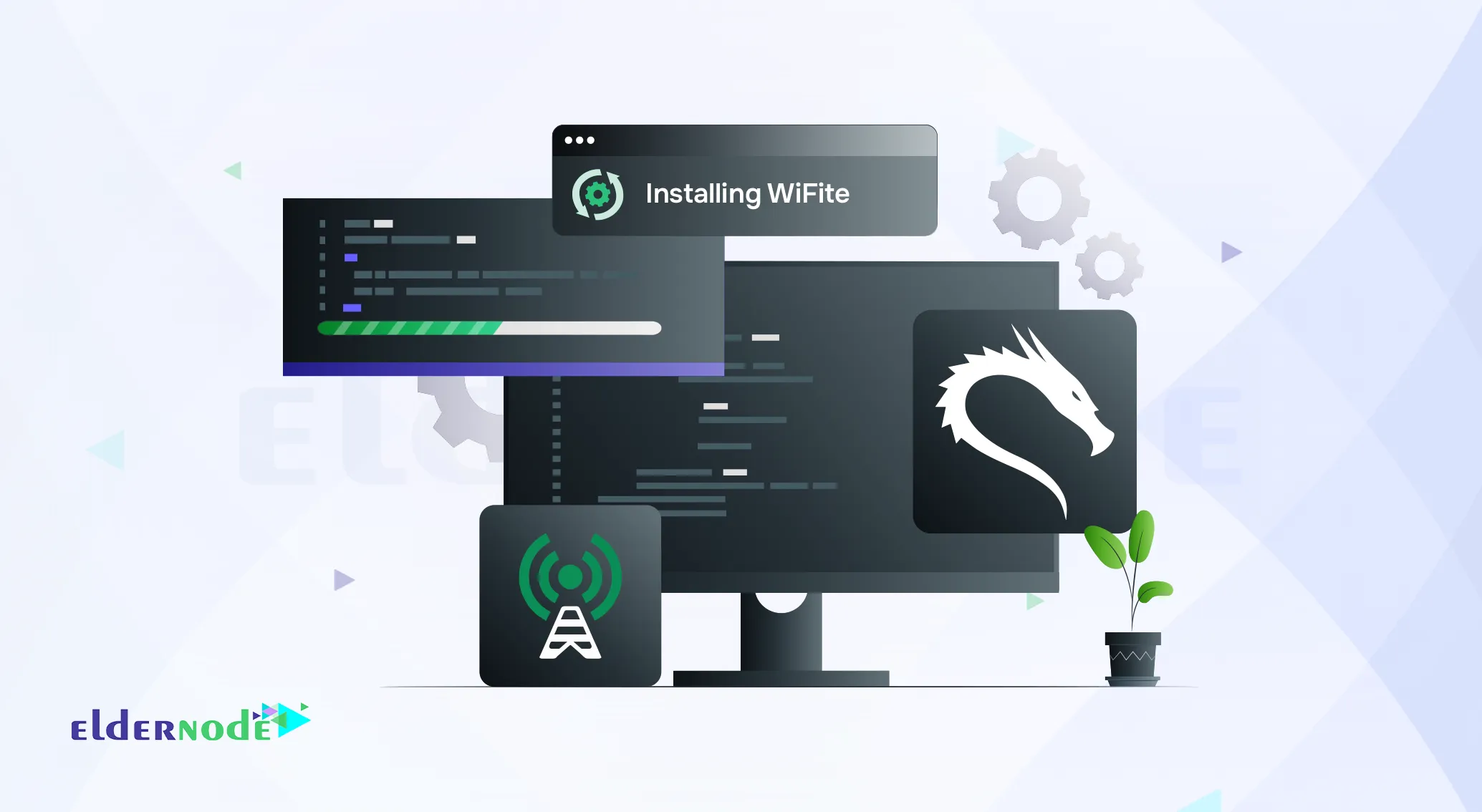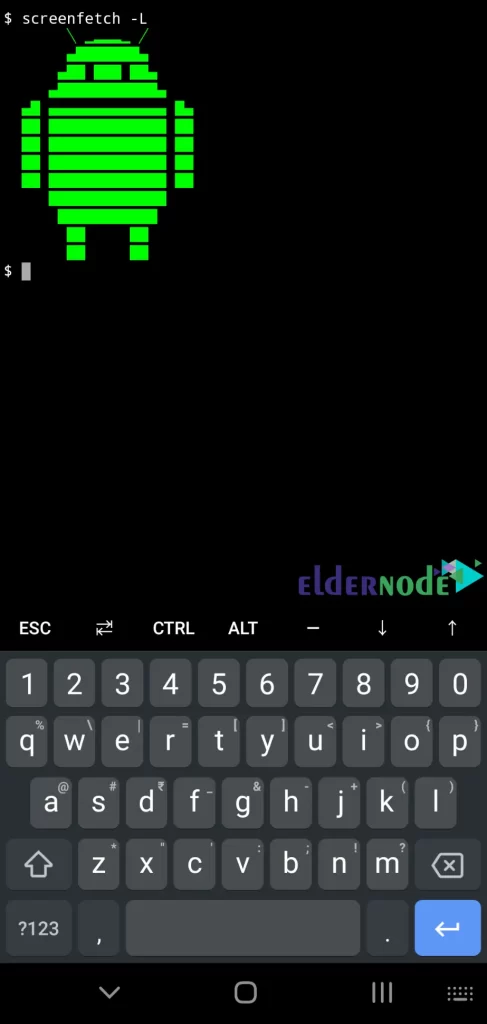How to Use Termux on Android [Complete Tutorial 2025]

When I first tried Termux on Android, I honestly didn’t expect much just another command-line app, I thought. But after a few minutes, I realized it’s almost like having a tiny Linux machine in your pocket. You can update packages, run Python scripts, connect via SSH all from your phone, no rooting or setup drama.
In this guide, I’ll show you the basics of getting around Termux, how to install packages, and a few small tricks that make it actually fun to use. And if one day your phone feels too limited, you can always jump to a Linux VPS from Eldernode same idea, just way more powerful.
How to Enable Storage Access on Termux
Firstly, open your Termux app on your Android device. You can access files in the Termux terminal and save files from the Termux terminal by setting up the Termux storage and providing storage access permissions to Termux when prompted. The following command grant the necessary permissions to the Termux app:
termux-setup-storage
Termux files stored in the “shared” folder can be found in the internal storage of your Android device. If you don’t have a “Shared” folder, create it manually as follows:
/storage/emulated/0/shared
Once you have granted the permissions, Termux will have access to the storage on your device. You can now read, write, and manipulate files and directories using Termux commands.
How to Manage Official Termux Packages
Before doing anything, update and upgrade repositories as shown below:
pkg upgrade
To install your desired packages, run the following command:
pkg install <package_name>
Once the installation is finished, you can run the command for the installed package in the Termux terminal as shown below:
If you want to get a list of installable Termux packages or search and look for packages in Termux itself, visit this URL or simply enter a command in the following format:
pkg search <search_term>
Also, list all packages using the command below:
pkg list-all
How to Install Deb Packages in Termux
If the “.deb” packages are built for your mobile architecture, you can install them from the Ubuntu or Debian repositories. Because some packages may not be built for your mobile architecture and refuse to work on Termux.
You can install a “.deb” package using a command in the following format:
dpkg -i <deb_package_name>
If you want to remove a manually installed “.deb” package in Termux, just enter a command in the following format:
dpkg --remove <deb_package_name>
The following command list all manually installed “.deb” packages:
dpkg -l
You can install any “.deb” package from any package source as long as it meets compatibility requirements.
How to Enable Additional Repositories in Termux
By enabling additional repositories in Termux, the installation of additional packages is enabled. You can find more repositories by clicking on repositories whose names end with “-packages” from this page.
Commands for enabling these repositories are available in their “README” files. The command to enable additional repositories is as follows:
pkg install <repository_name>
The following examples are working on Termux:
pkg install x11-repo
pkg install game-repo
pkg install root-repo
pkg install unstable-repo
pkg install science-repo
Note that you can also enable some third-party community repositories. To find a list of these repositories, visit this URL.
How to Install Termux Add-ons
Termux offers some useful add-ons that you can install on an Android device through the Play Store. Remember that some of these extra add-ons are free, while others are paid. To find a list of these add-ons, visit this URL.
That’s it!
Conclusion
After spending some time with Termux on Android, you start to see why so many developers like it. It’s simple, yet it opens a door to real Linux commands on a phone something you don’t fully appreciate until you use it while traveling or fixing a server on the go.
For me, the moment it clicked was when I ran a Python script from my pocket, no laptop, no SSH client just Termux.
If that kind of flexibility matters to you, a full Linux VPS from Eldernode is the natural next step. It feels like Termux, but without the limits of mobile hardware.
You Might Also Enjoy

How to Install Moodle on AlmaLinux in 5 Easy Steps [2025 Gui...
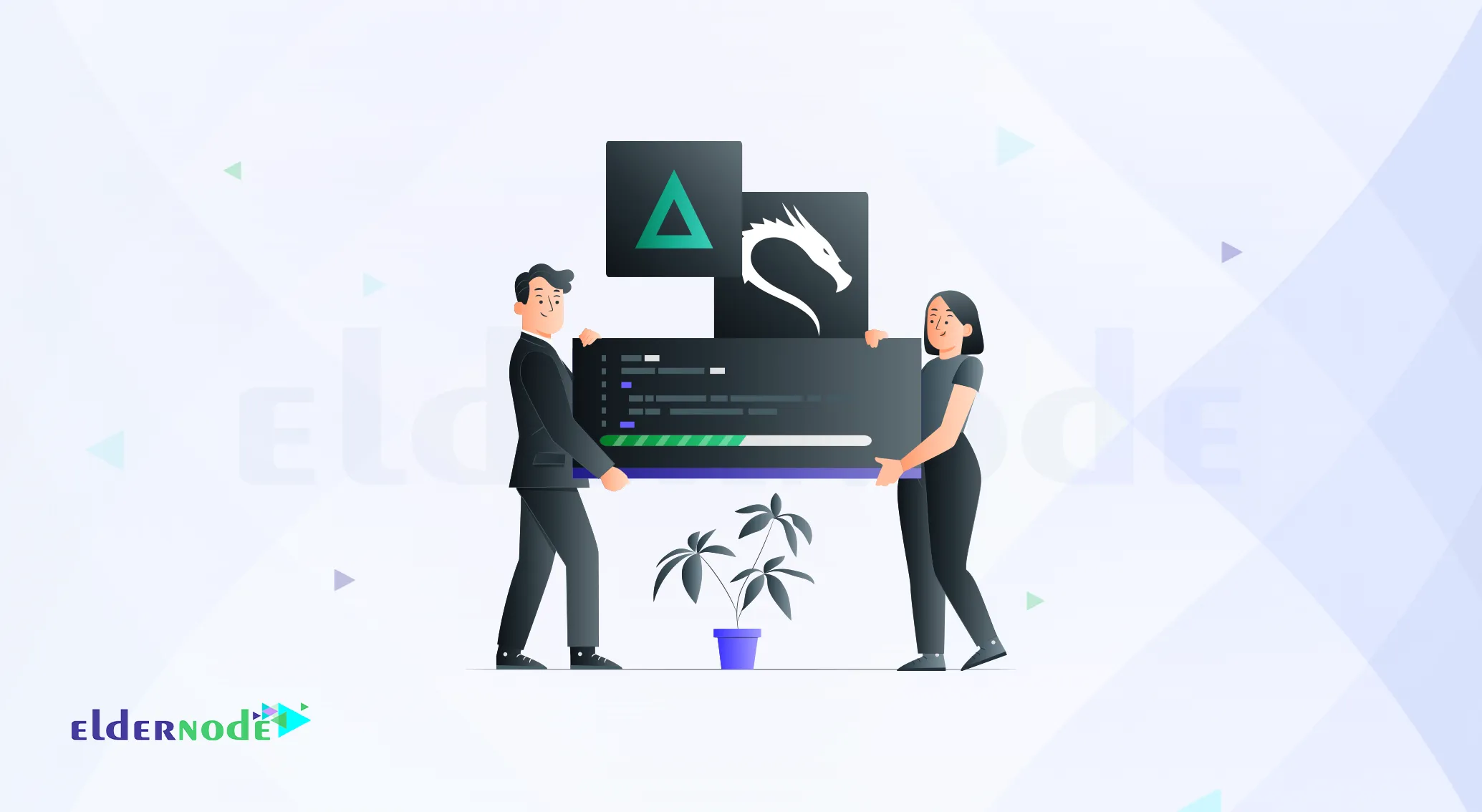
How to Install and Use Impacket on Kali Linux (Quick Guide)
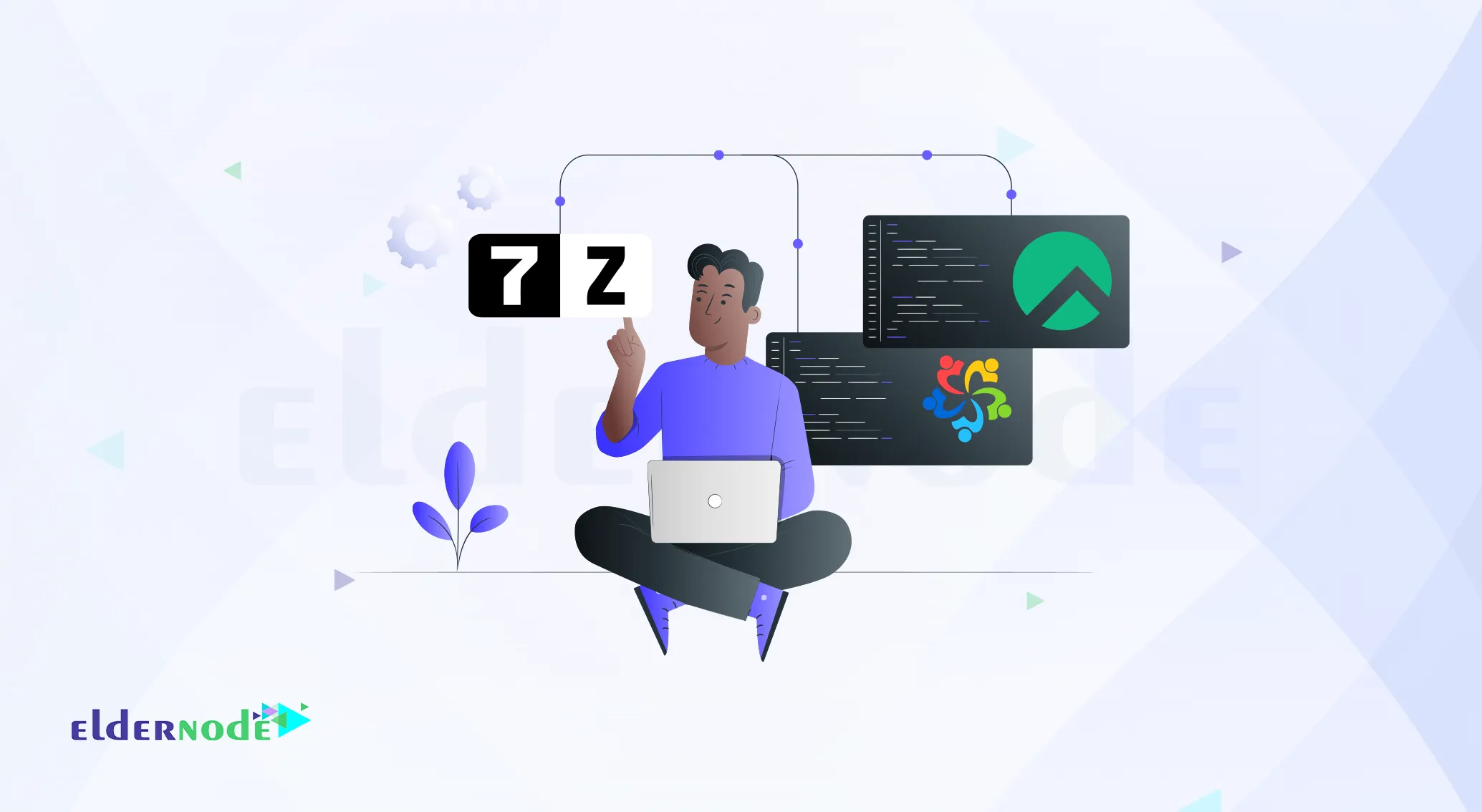
How to Install 7zip on AlmaLinux and Rocky Linux
![KDE-Plasma-on-Kali-Linux How to Install KDE Plasma on Kali Linux [Step-by-Step Guide]](https://eldernode.com/wp-content/uploads/2021/02/KDE-Plasma-on-Kali-Linux.webp)
How to Install KDE Plasma on Kali Linux [Step-by-Step Guide]
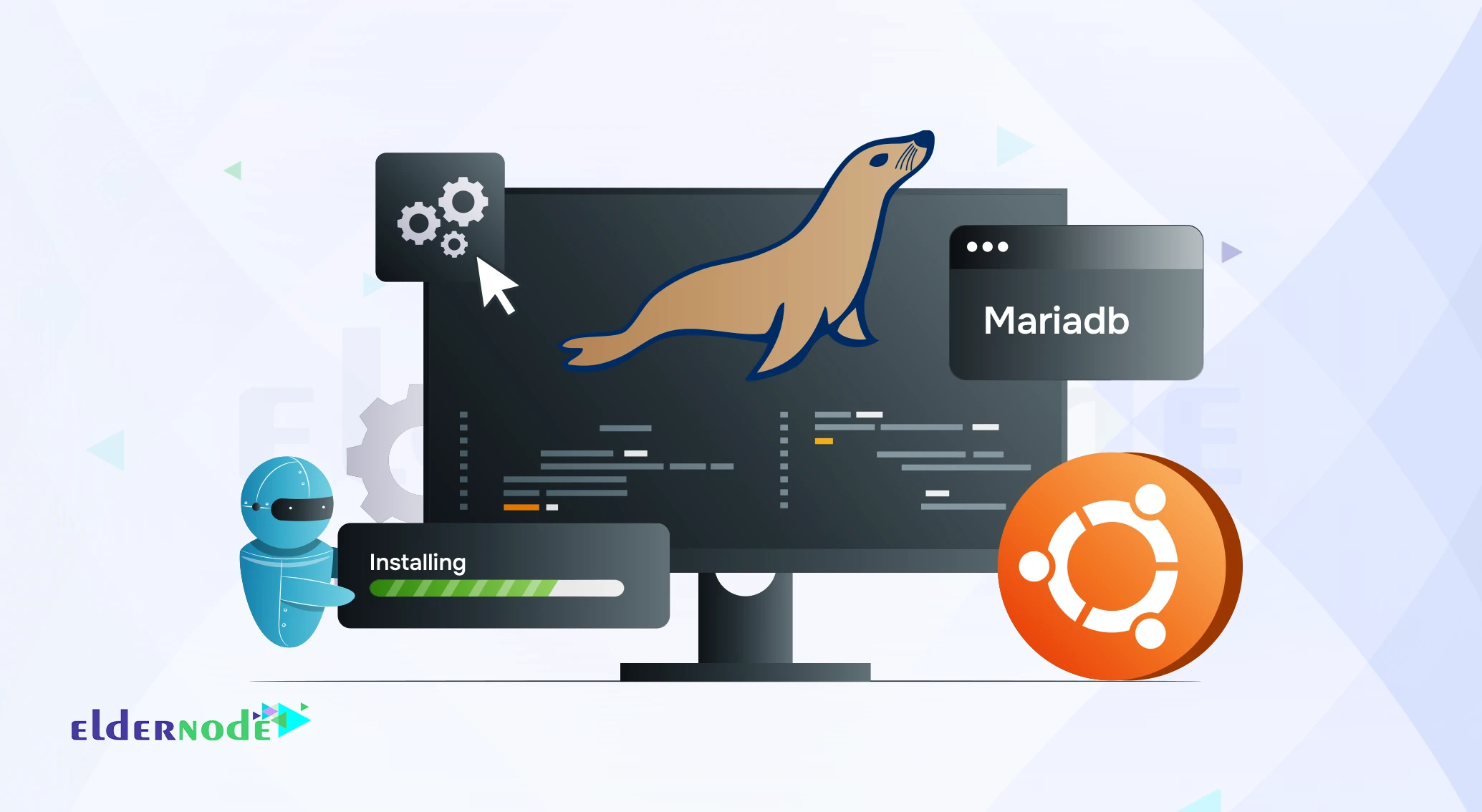
How to Install MariaDB on Ubuntu (Quick & Easy Guide)
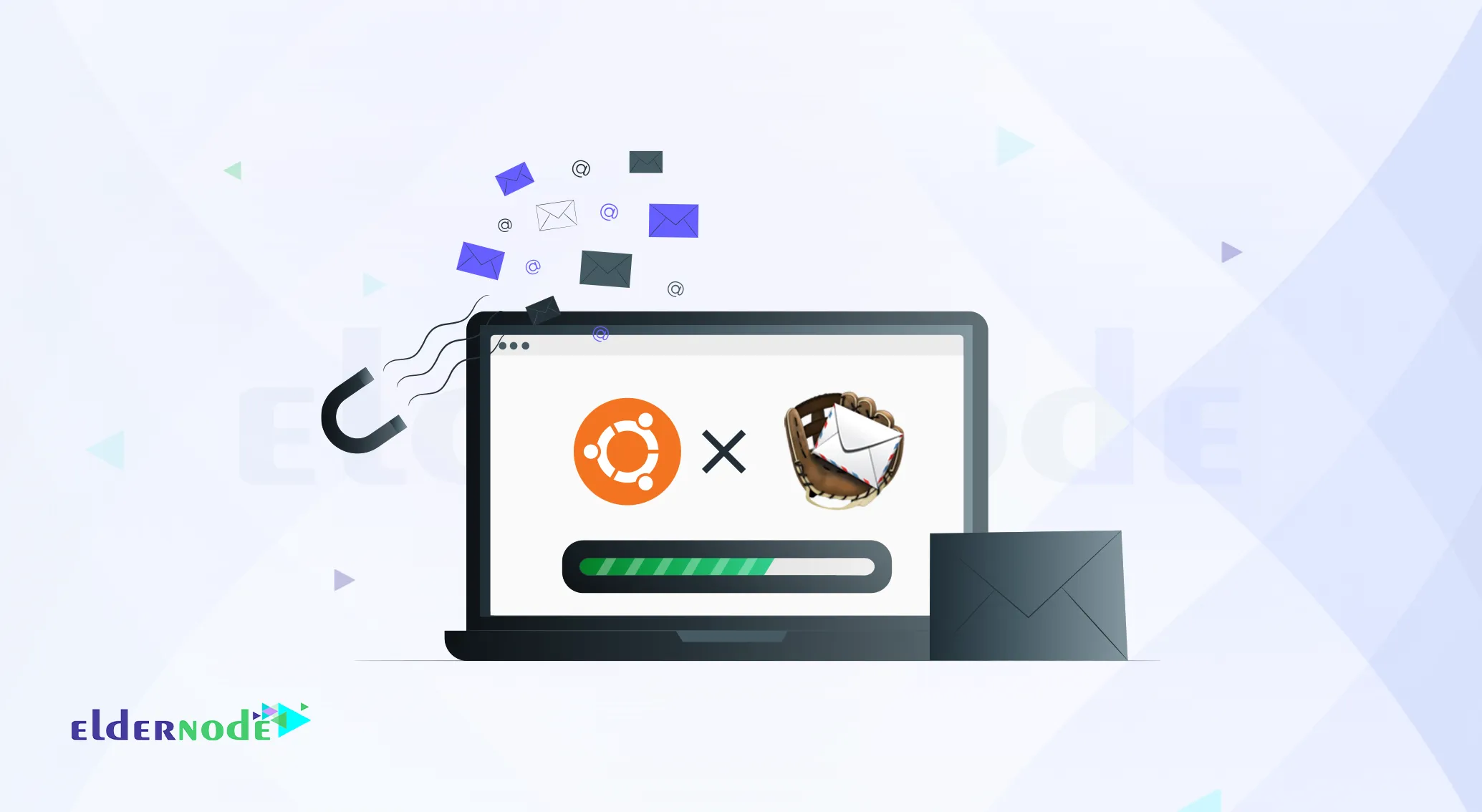
How to Install MailCatcher on Ubuntu 20.04 (Complete Guide)
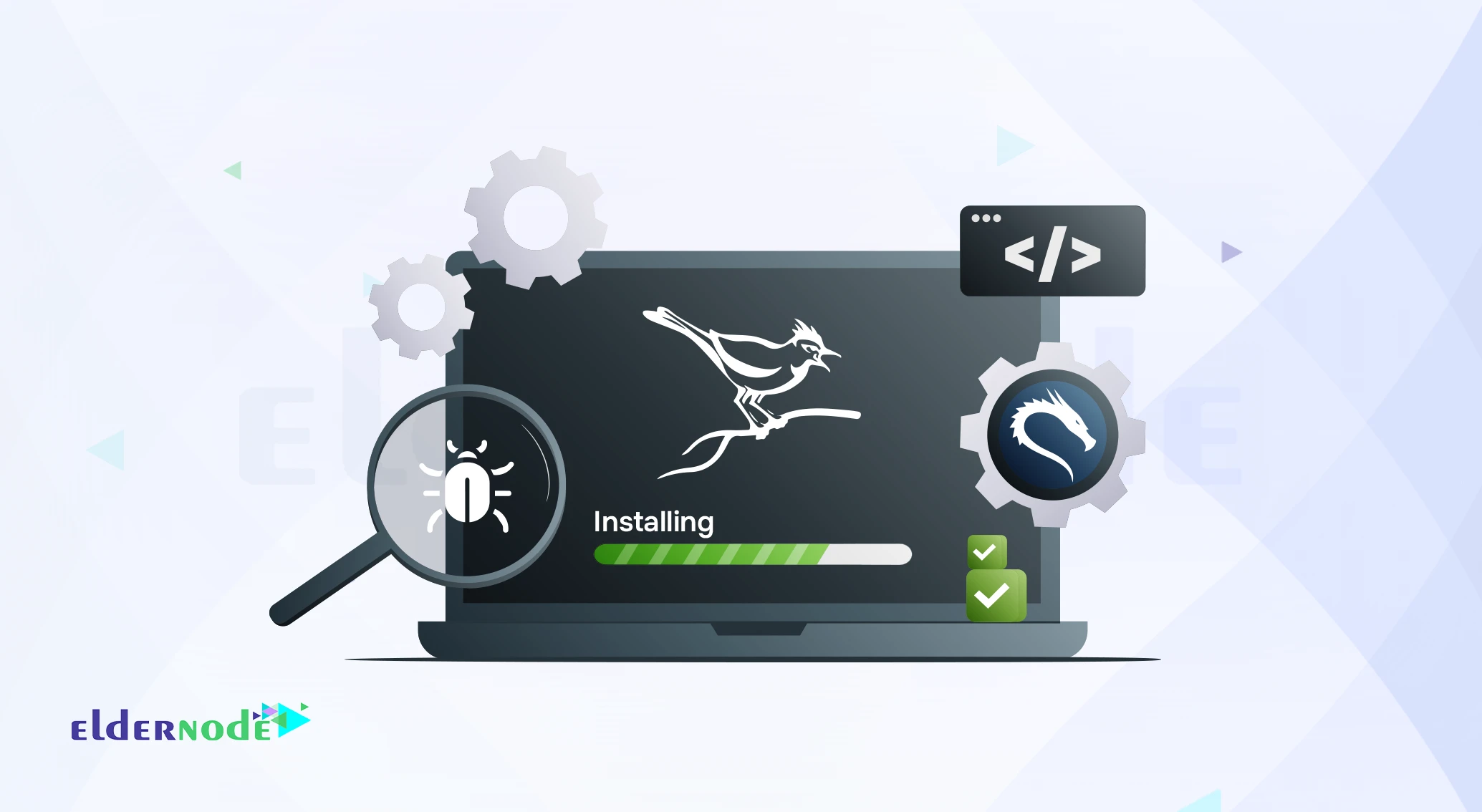
How to Install and Use Cuckoo Sandbox on Kali Linux
![enable-RDP-on-Windows-Server-2019 How to Enable RDP on Windows Server 2019 [Step-by-Step]](https://eldernode.com/wp-content/uploads/2021/02/enable-RDP-on-Windows-Server-2019.webp)
How to Enable RDP on Windows Server 2019 [Step-by-Step]
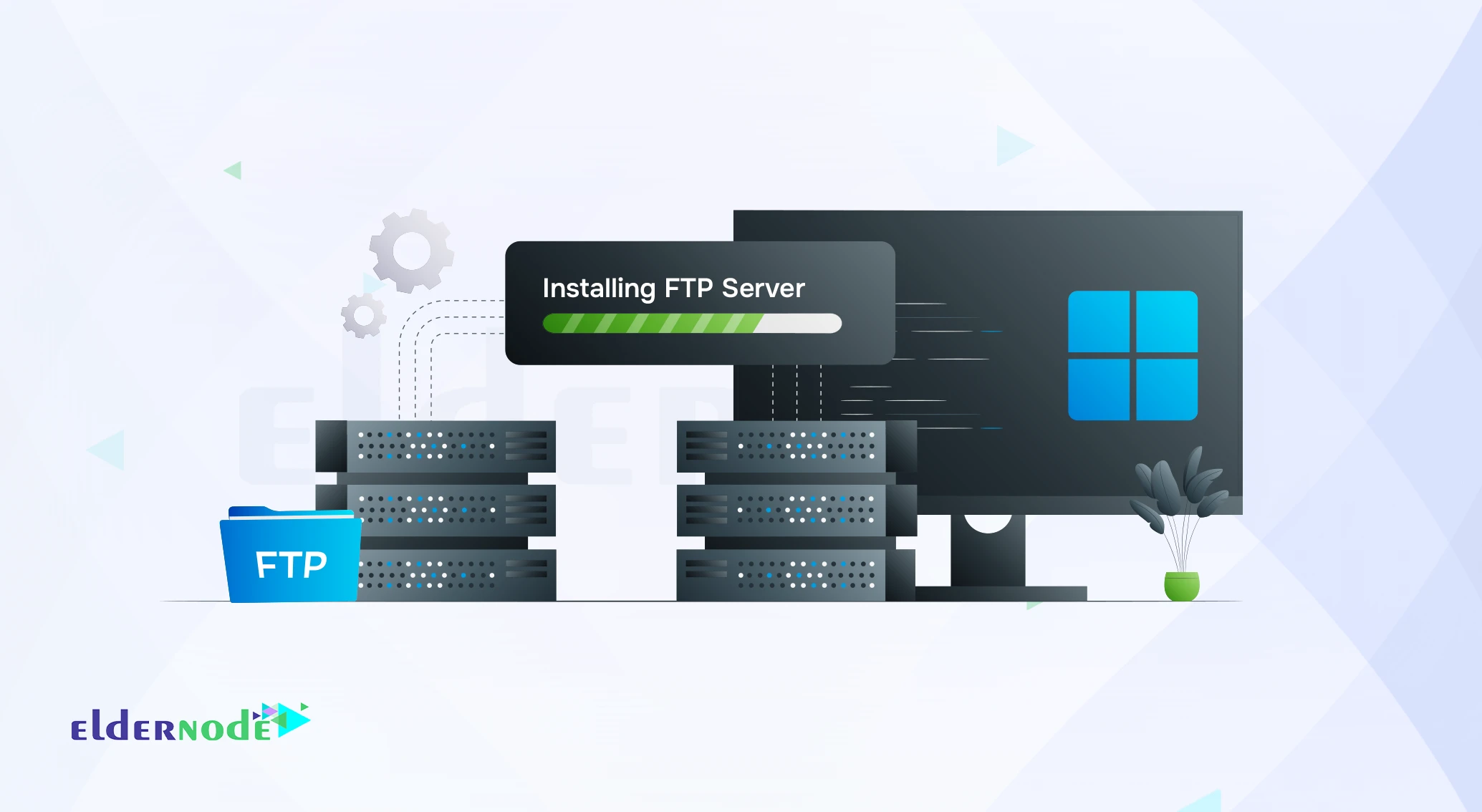
How to Install FTP Server on Windows Server 2019 [Step-by-St...