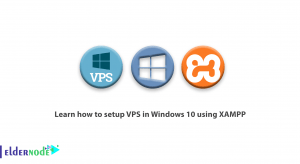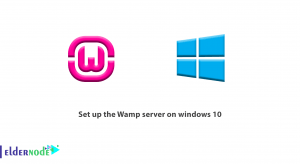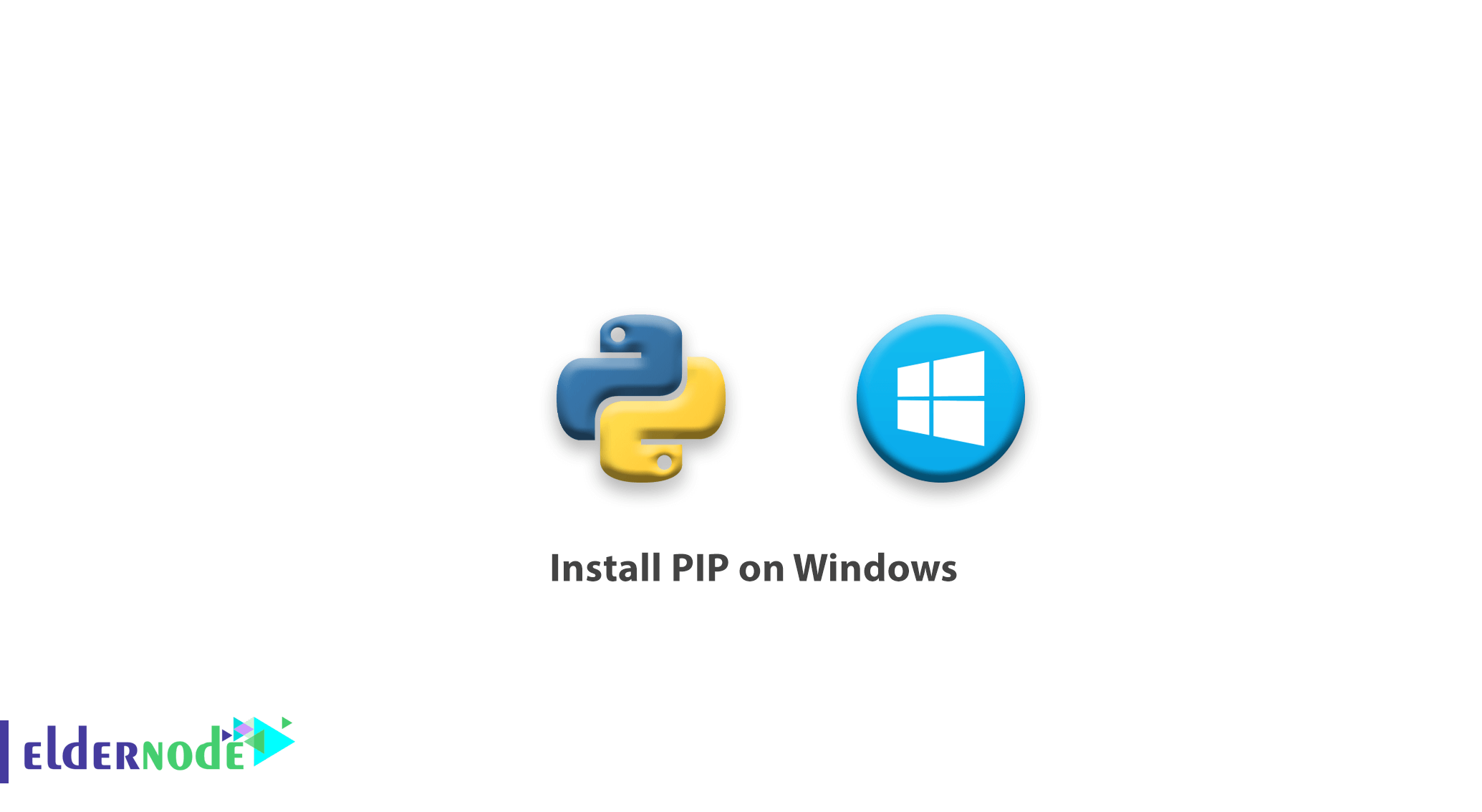
Tutorial Install PIP on Windows. Python has many libraries that can help us with programming. In fact, you do not need to write a lot of code and you can use ready-made libraries. We need to use PIP to install Python ready libraries.
In this article, we will teach you how to install PIP on Windows.
You can also buy and use the Windows VPS Server from eldernode.
What is Python?
Python is a scripting language that runs on Linux, Windows, Macintosh, mobile operating systems, and even PlayStation platforms. Due to Python’s many capabilities, it has become one of the favorite languages of web developers. Big companies like Google, Yahoo, Instagram, NASA, YouTube and… are using it at a high level.
Python is cross-platform, meaning that you can run it on a number of different operating systems, including Windows VPS Server.
What is pip in Python?
PIP is a package manager for installing and managing programs written in python. For example, you can use the pip install PACKAGE_NAME command to install Python packages. Pip also helps you to uninstall or update. There are many Python software packages in PyPI (Python Software Source) that you can install via pip.
Before you can install Pip on your server, you’ll need to confirm that Python is installed.
To test installing Python on a Windows server, press the Windows key and type cmd. After the command prompt window opens, type the word python and hit enter. If Python is installed correctly, you should see output similar to what is shown below:
Python 3.7.0 (v3.7.0:1bf9cc5093, Jun 27 2018, 04:59:51) [MSC v.1914 64 bit (AMD64)] on win32 Type "help", "copyright", "credits" or "license" for more information.
Note: If you receive a message similar to the one below, it means that Python is not installed:
Python is not recognized as an internal or external command, operable program or batch file. For more information about installing and using Python, see our article on how to install python on windows.
Installing Pip on Windows
After making sure that Python is installed correctly, you can install PIP. Follow the steps below to install PIP.
1. Download get-pip.py to a folder on your computer.
2. Open a command prompt. Then navigate to the folder containing the get-pip.py installer.
3. Run the following command to install PIP.
python get-pip.py
4. To confirm the correct operation of PIP in Windows, you can open the command prompt and enter the following command:
pip -V
The output of the above command will be as follows:
pip 18.0 from c:\users\administrator\appdata\local\programs\python\python37\lib\site-packages\pip (python 3.7)
5. For a brief overview of the available commands and syntax for Pip, open a command prompt and enter the following command:
pip help
Dear user, we hope you would enjoy this tutorial, you can ask questions about this training in the comments section, or to solve other problems in the field of Eldernode training, refer to the Ask page section and raise your problem in it as soon as possible. Make time for other users and experts to answer your questions.
Goodluck.
Also, see