How to check MongoDB version on Linux and Windows
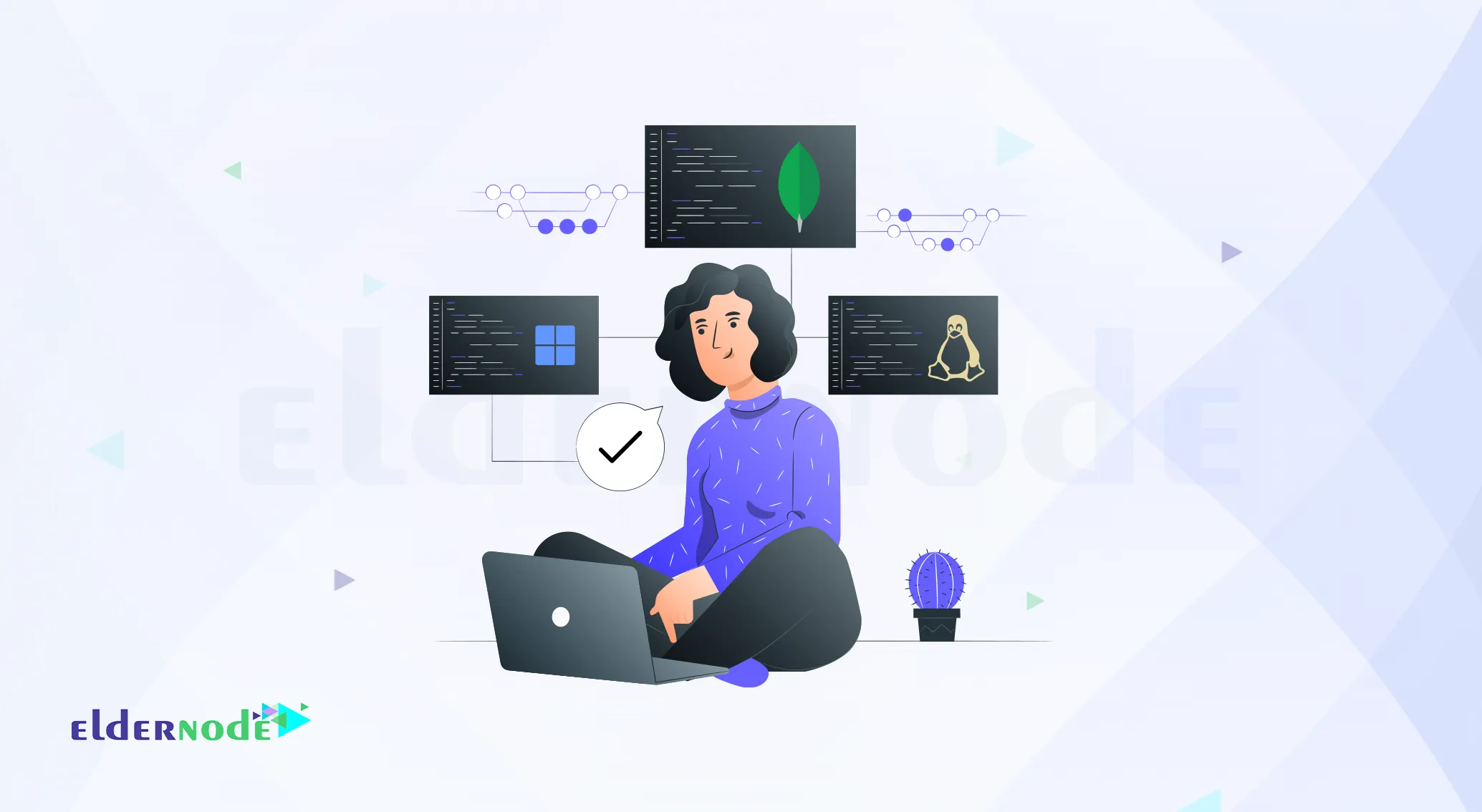
There are some reasons for the importance of knowing your MongoDB version. This guide will help you to check the MongoDB version for both Linux and Windows computers. Some Applications are designed for different versions of MongoDB, and other versions might have different drivers, so it is essential for us to be informed about our MongoDB version.
Checking the MongoDB version is a fundamental step in having a smooth experience, and it also helps you make informed decisions.
What is MongoDB?
It is an open-source database. You can easily make changes to your documents, which is one of the key reasons for its popularity.
It is usually used in mobile applications, and it is also known for its flexibility, which can hold a large amount of data.
One of the cool features of MongoDB is that every document can have its structure.
It also has a full-text search that makes it easy to find documents based on their content.
What is the programming language support for MongoDB?
MongoDB offers a wide range of languages, enabling developers with different knowledge to accomplish their tasks and work with MongoDB efficiently.
The most popular language MongoDB works with is JavaScript, a natural fit for web applications. It performs poorly in large databases compared to other programming languages; we do not recommend JavaScript if you are trying to work with a large dataset.
You can work with several languages in MongoDB, such as PHP, Go, Scala, Python, C#, and more. Your decision should be based on your specific needs.
Checking the MongoDB version
Keeping track of released versions is essential to be informed about new features. You can always check their main website and download any versions you want. Before starting this tutorial, make sure to install MongoDB successfully; if not, these steps won’t work for you.
How to find the MongoDB version on Linux
There are several ways to find the exact version of MongoDB:
MongoDB Shell
mongod Command
Package Manager
Installed files
MongoDB Shell
To find our MongoDB version by using the shell, open the command prompt or terminal.
Make sure that the MongoDB server is running; if it is not, start it.
Type “mongo” in the terminal or command prompt and run it to open MongoDB Shell.
Execute the following command in the Shell, the output will display the MongoDB version.
db.version()
mongod command
You can also obtain the MongoDB version by running the following command.
mongod --version
Package Manager
If you installed MongoDB using a package manager like APT, you can use the package manager’s commands to check the installed MongoDB version.
apt show mongodb-org
Installed files
Find the MongoDB installation directory and look for a file named “version.” This file contains information about the MongoDB server that was installed.
cat/user/local/mongodb/VERSION
Note: the file name and location may differ depending on the specific version you install; we do not recommend using this method to check your MongoDB version.
How to find the MongoDB version on Windows
You can check your MongoDB version on Windows by previous steps but if you are willing to check it in a shorter way try the following method.
Open Command Prompt
In order to access CMD, you can click on the start bar and type CMD.
Start MongoDB
Run the MongoDB on the computer.
MongoDB shell
You have to enter the following command.
mongo
Check version
To check your MongoDB version in Windows, enter the following command and press enter.
The output will show the MongoDB version that you installed before.
db.version()
Conclusion
This guide outlined various methods to check the MongoDB version, along with the concept of MongoDB, its key features, and the programming languages that MongoDB offers. We also provided the pros and cons of one of the most popular languages that has the most popularity with MongoDB.
Please note that your choice of programming language may differ if you are a single user or a you use it as a team project. Whether you are a Linux user or you use Windows as your operating system, you can check out your MongoDB version by following these steps.
You Might Also Enjoy

How to Install Netcat on macOS [Step-by-Step Guide]
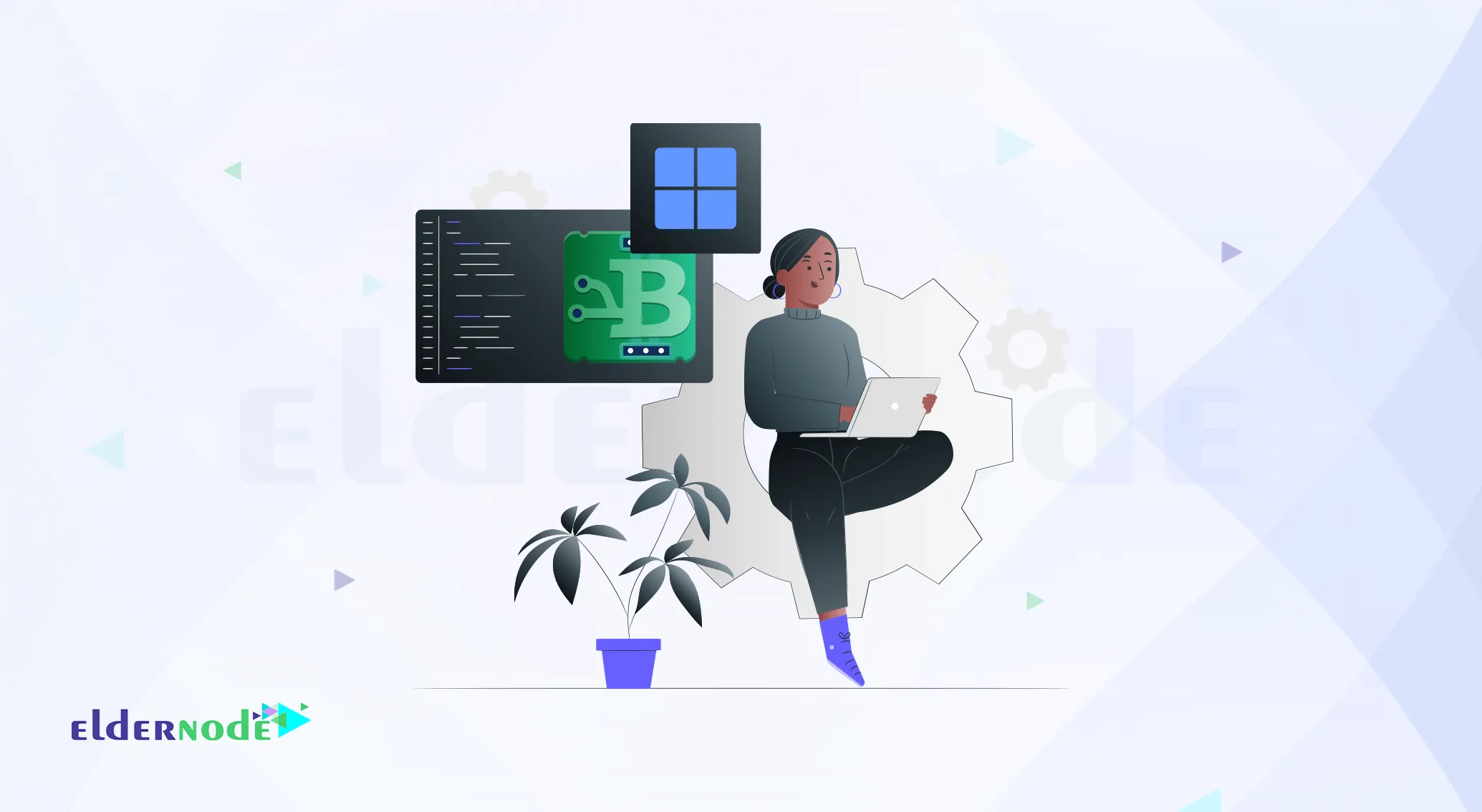
How to Install and Use Binwalk on Windows (Step-by-Step)

How to Downgrade MikroTik RouterOS and Firmware
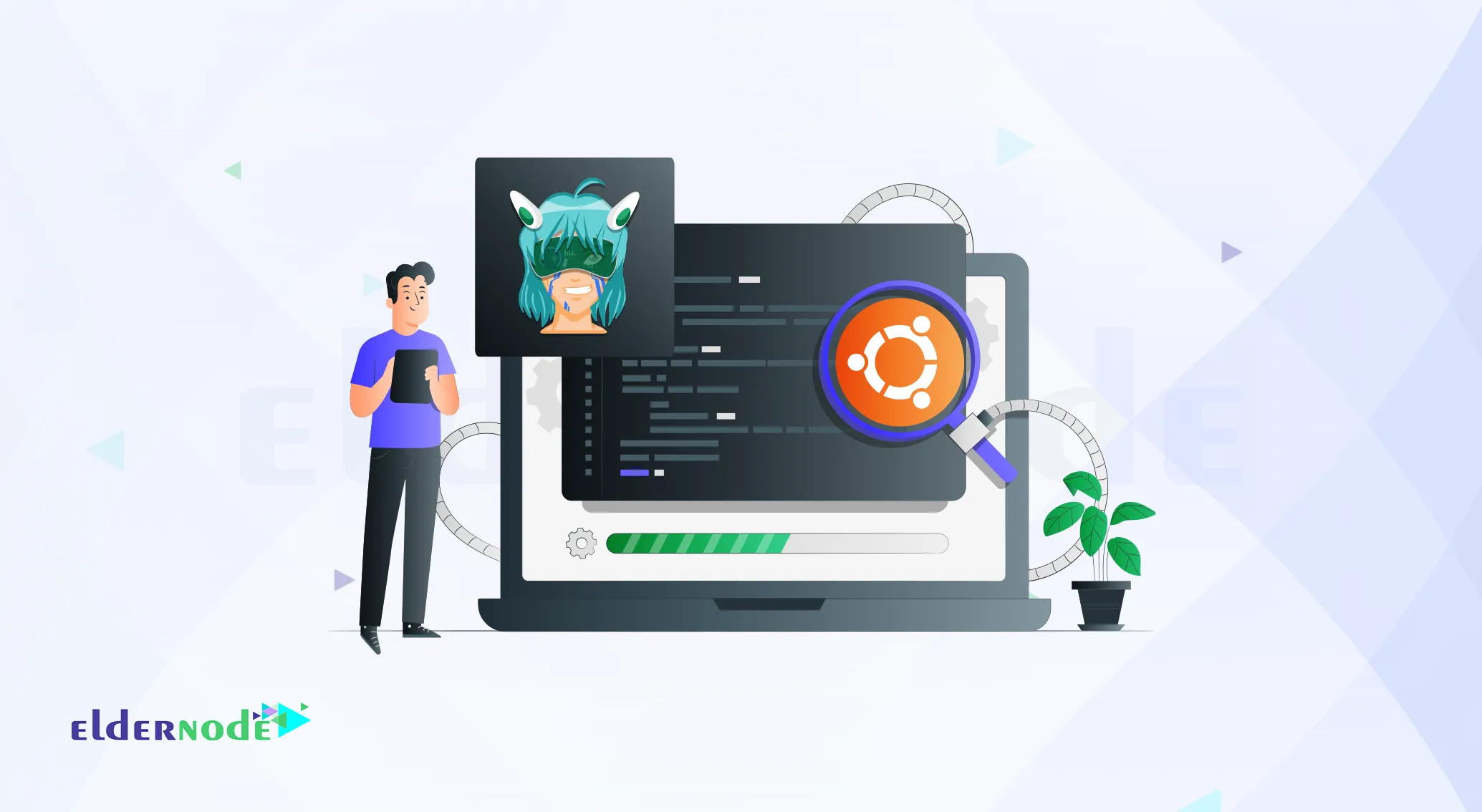
How to Install Armitage on Ubuntu 20.04 – Step-by-Step Guide

How To Block Neighbor Discovery On MikroTik (Complete Guide)
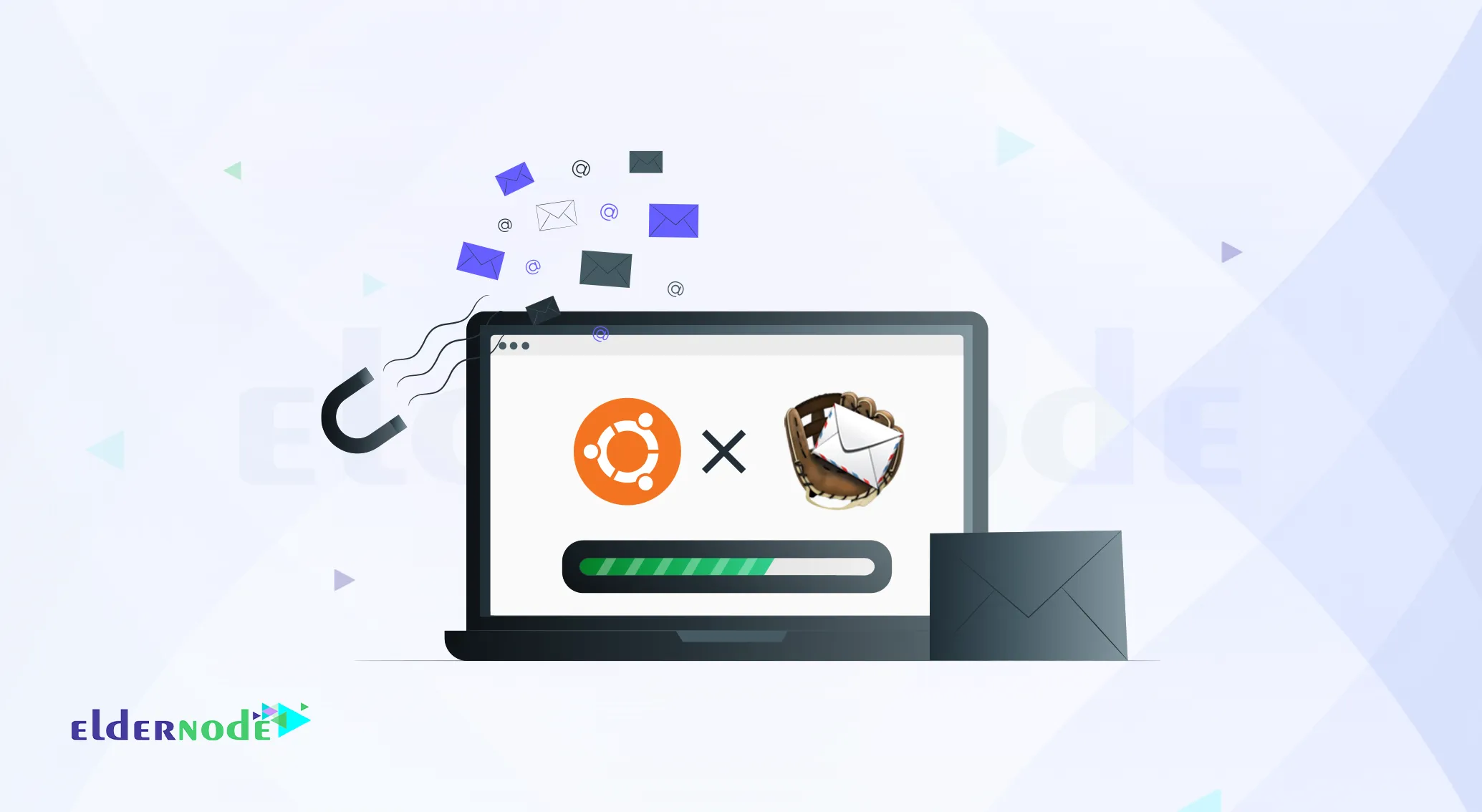
How to Install MailCatcher on Ubuntu 20.04 (Complete Guide)
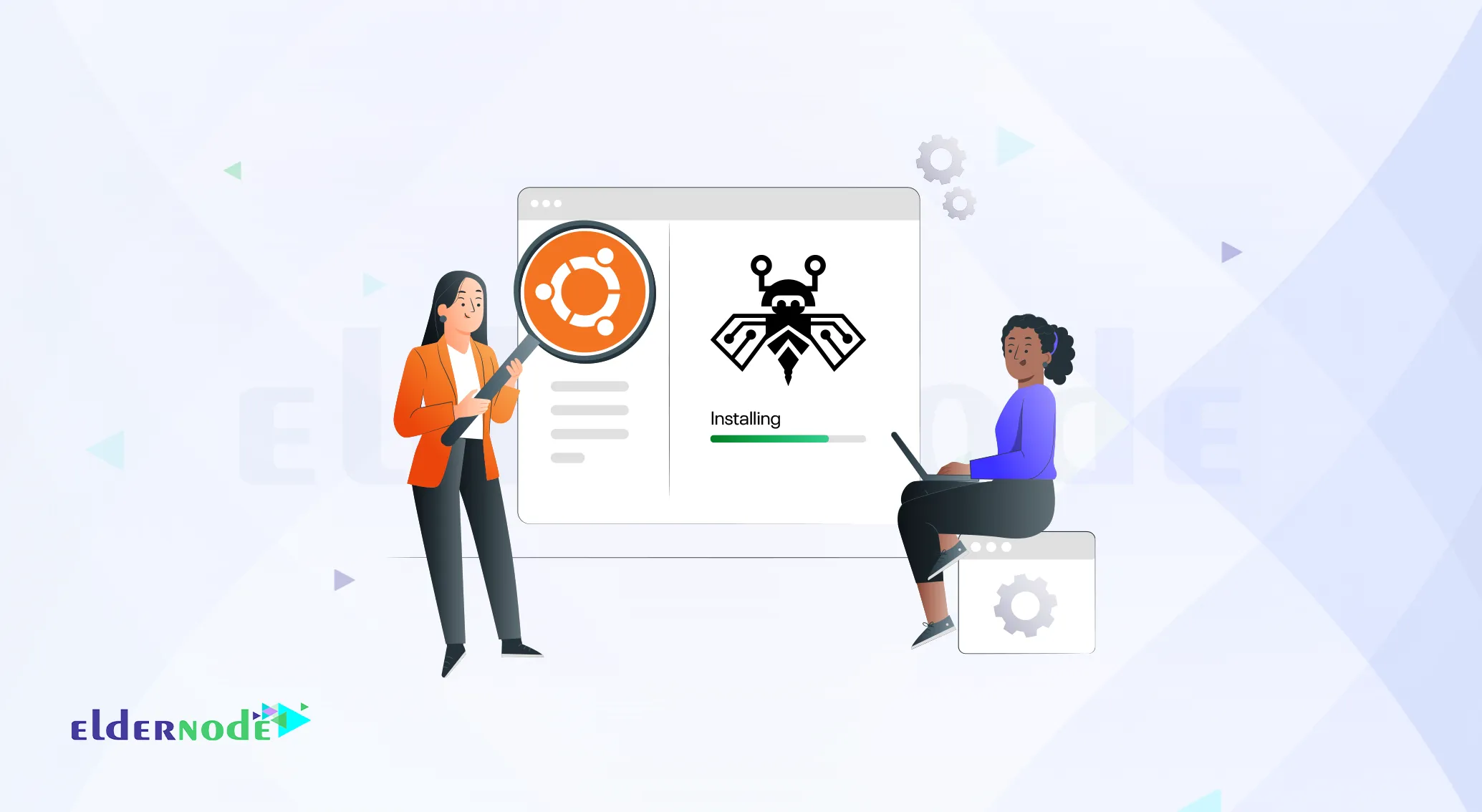
How to Install libbpf on Ubuntu 22.04
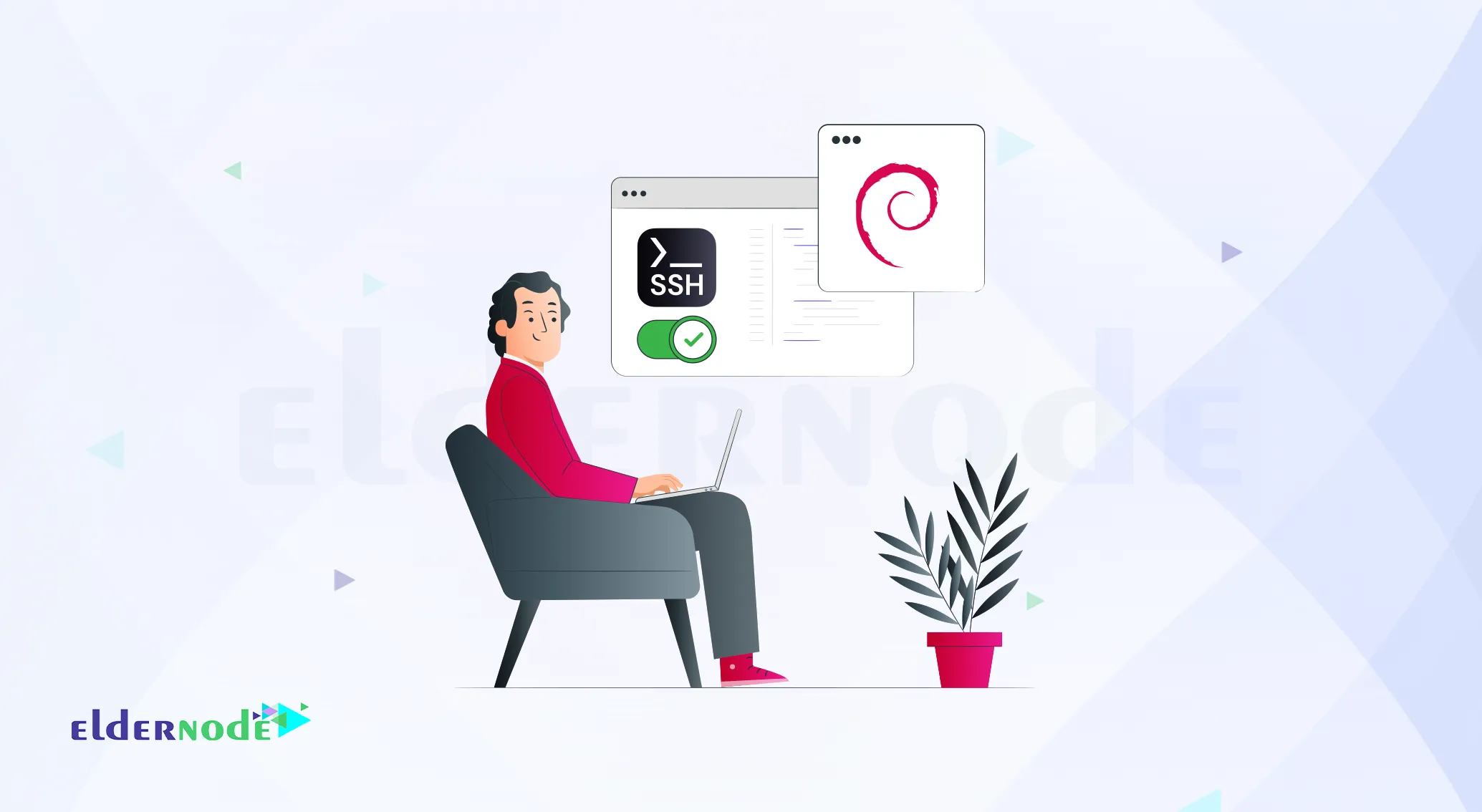
How to Enable Root Login via SSH on Debian 10 (Safely)

How to Limit Bandwidth on Ubuntu and Debian (2 Easy Ways)
![How-to-Install-Zenmap-on-Ubuntu-22.04 How to Install Zenmap on Ubuntu 22.04 [Step-by-Step Guide]](https://eldernode.com/wp-content/uploads/2021/02/How-to-Install-Zenmap-on-Ubuntu-22.04.webp)

