How to Upgrade Ubuntu 18.04 to 22.04 LTS [Step-by-Step Guide]
![How to Upgrade Ubuntu 18.04 to 22.04 LTS [Step-by-Step Guide]](https://eldernode.com/wp-content/uploads/2021/02/Upgrade-Ubuntu-18.04-to-22.04-LTS.webp)
When Canonical releases a new version of Ubuntu, you don’t have to start from scratch. Instead of reinstalling everything, you can simply upgrade and keep all your apps, files, and settings just the way they were.
Regular Ubuntu releases can often be upgrade to the next available version. But with LTS (Long-Term Support) versions, you can only jump from one LTS to the next ensuring a more stable and reliable upgrade path.
In this guide, we’ll show you how to safely upgrade from Ubuntu 18.04 LTS to Ubuntu 22.04 LTS step by step, both via command line and graphical interface.
And if you’re planning to run Ubuntu on a remote server, don’t forget to check out the Ubuntu VPS plans available on the Eldernode website.
Why Upgrade Instead of Reinstalling?
You can do a clean install, sure but unless your current system is acting up badly, why go through the hassle? Upgrading keeps all your stuff where it is: files, apps, tweaks… no reconfiguring, no reinstalling VS Code for the tenth time.
That said, don’t skip the basics: back up your important files. Upgrades usually go fine, but hey I’ve had one freeze at 67% once, and that wasn’t fun.
What’s New in Ubuntu 22.04 LTS?
Ubuntu 22.04, also known as Jammy Jellyfish, isn’t just another LTS release it’s a big step forward in stability and hardware support.
Under the hood, it’s powered by the Linux 5.15 kernel, which improves performance and compatibility across newer hardware. You’ll also find OpenSSL v3, better native RDP support (yes, you can finally remote into your desktop properly), and the Mesa 22 graphics drivers a solid boost for anyone working with visuals or gaming.
Interestingly, it’s also the first time Ubuntu runs smoothly as a full desktop on Raspberry Pi 4. That opens up some fun possibilities if you’re into small-form factor setups or testing edge devices.
And whether you’re spinning it up in Docker, WSL, or deploying it on a VPS version 22.04 is widely supported and ready to go.
Upgrading Ubuntu 18.04 to 22.04 LTS (via Terminal)
Before upgrading, it’s a good idea to make sure everything is up to date. Open your terminal and enter the following commands to get started:
sudo apt update
sudo apt upgrade
sudo apt dist-upgrade
Now remove all required packages from your system by entering the following command:
sudo apt autoremove
You can install the update-manager-core package by running the following command:
sudo apt install update-manager-core
Next, you should run the Ubuntu upgrade utility. To do this enter the following command:
sudo do-release-upgrade
When you are asked if you are sure you want to upgrade, type “y” and press “Enter“. In this case, the upgrade to Ubuntu 22.04 Jammy Jellyfish begins.
Now you should see the upgrade summary in your terminal and type “y” and press “Enter” again to agree to the upgrade.
After the upgrade process is complete, you should restart the system and type “y“, and press “Enter” again:
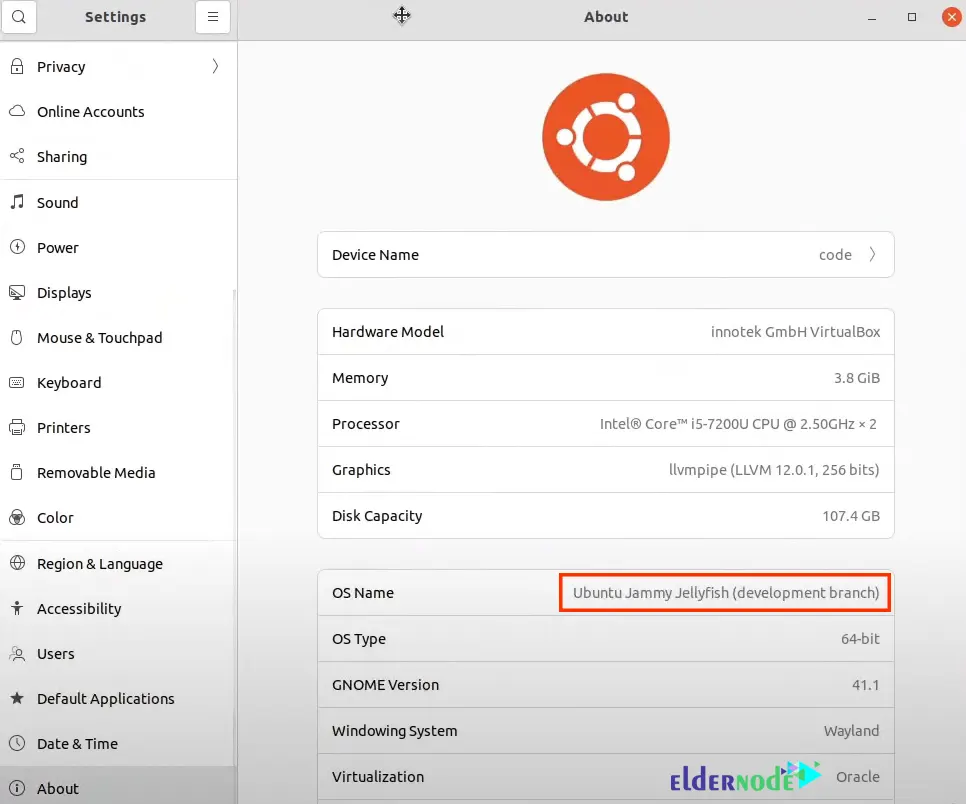
Note that you should change the default wallpaper manually. To do this right-click on your desktop and press the “Change Background” button.
That’s it!
How to Upgrade Ubuntu 18.04 to 22.04 Using the GUI
You can also upgrade your system from your desktop environment. In this case, you do not need to interact with the command line.
First, you should open your terminal and launch the GUI upgrader. To do this enter the following command:
sudo do-release-upgrade -f DistUpgradeViewGtk3
Now click on Upgrade:
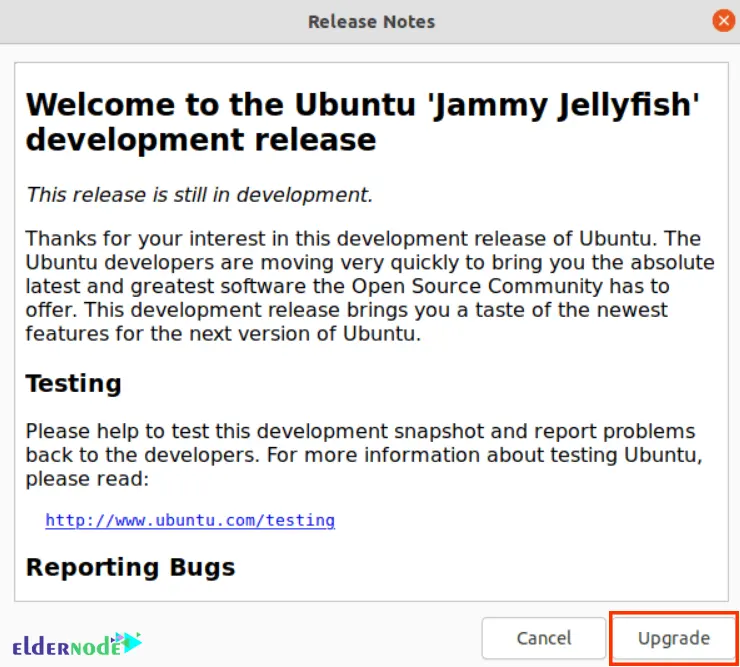
Wait for the upgrade process to complete.
In this step, you will be asked again if you are ready to upgrade. Click “Start Upgrade” again to do this. Then wait for all new packages to be downloaded and installed.
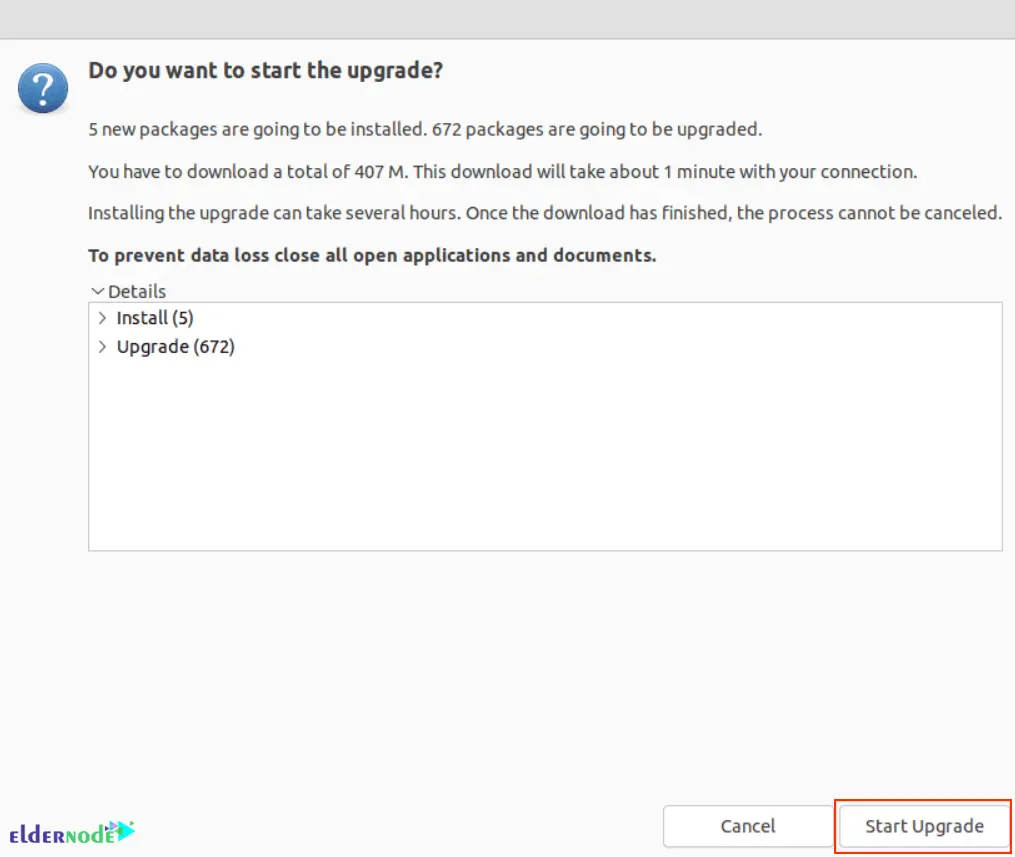
Now you should approve the Snap Package manager because Ubuntu 22.04 uses it to install and keep Firefox up to date.
To see if you need to confirm more changes, you can take a peak at your screen every once in a while during installation.
You will need to remove the obsolete packages from your system after the upgrade process is complete:
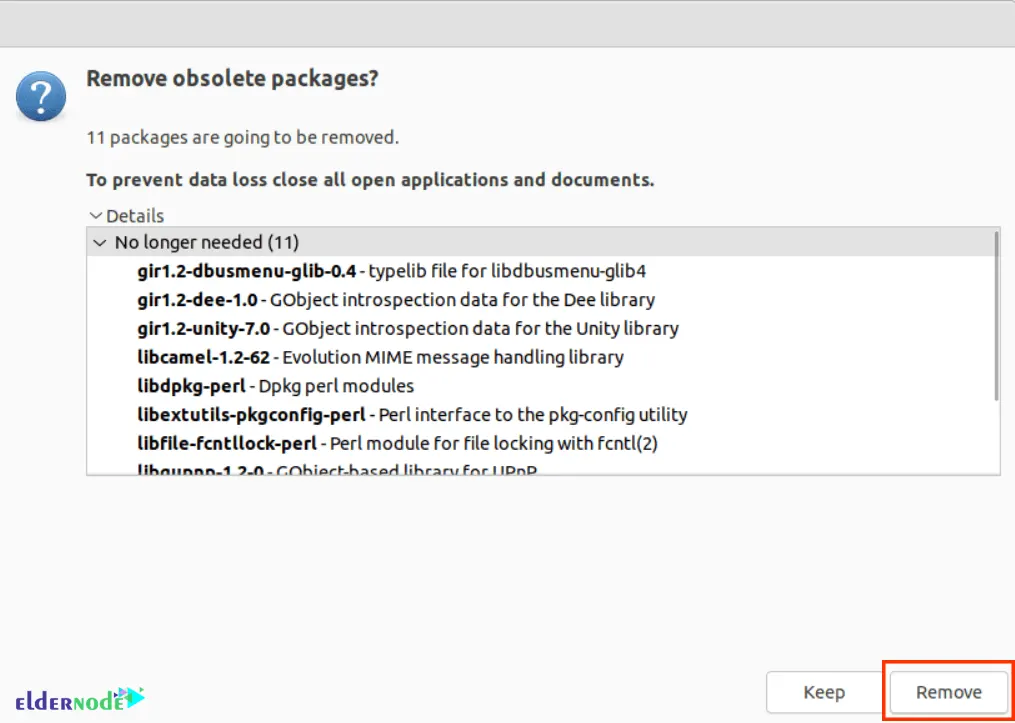
Finally, you should restart your system. After boots back up, you will load into Ubuntu 22.04.

And that’s a wrap welcome to Ubuntu 22.04 LTS!
You’ve made the jump from 18.04, and now you’re on a system that’s set for stability and updates until at least April 2027.
Whether you did this on your personal laptop or a live VPS somewhere in the cloud, upgrading like this saves you time and avoids all the reinstall headaches (you know, setting everything up from scratch… again).
If you ran into any hiccups, weird errors, or just got stuck somewhere in between, don’t sweat it drop a comment below. We’re around, and chances are we’ve already seen (and solved) the same thing.
What’s Next?
Now that you’ve successfully upgraded to Ubuntu 22.04, here are a few things you might want to check out next:






