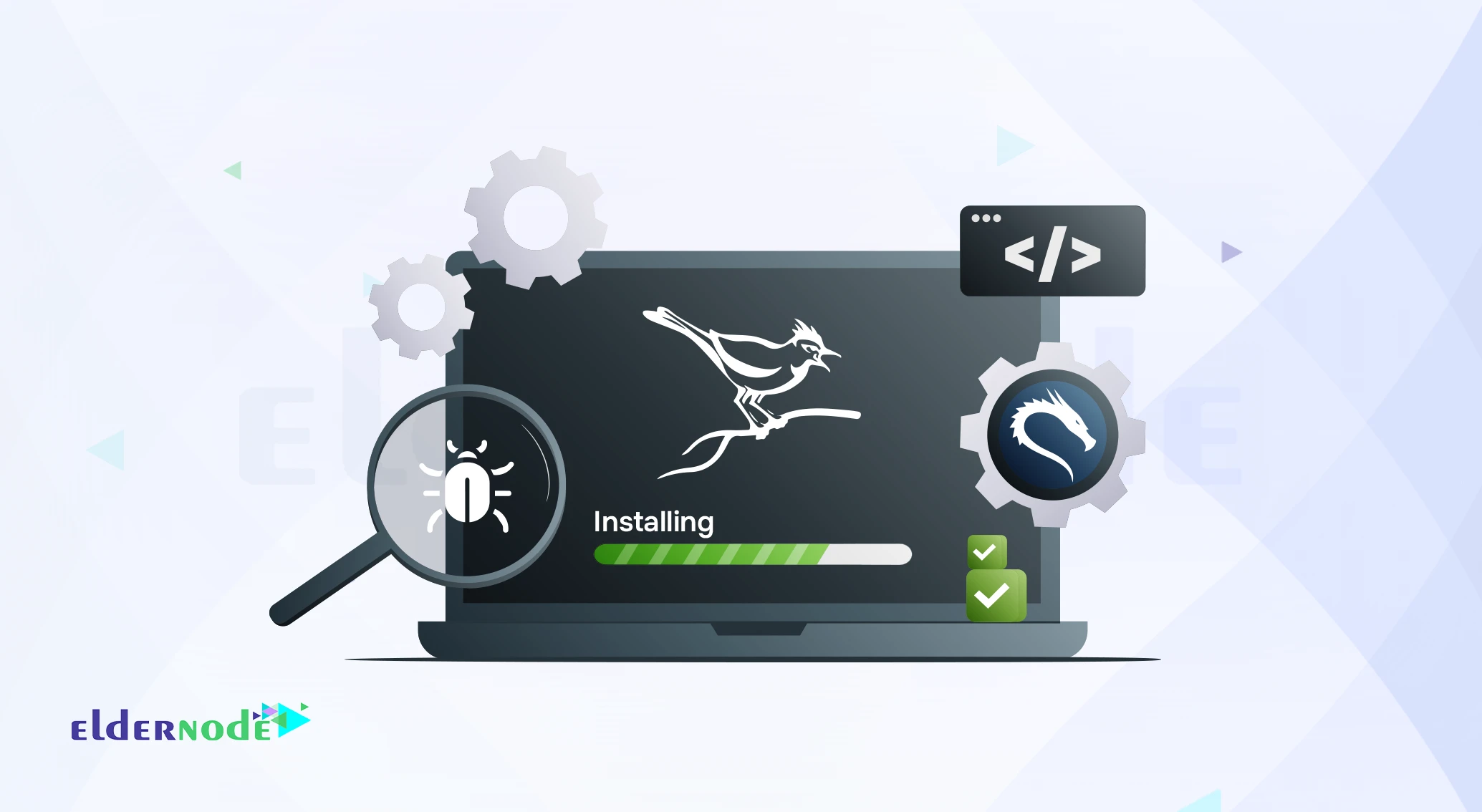Conclusion
If you’ve followed along, you’ve already met Cuckoo Sandbox on Kali Linux and seen how easy it is to get it running. Once it’s set up, you can shape the environment the way you like tweak how files are analyzed, adjust what data gets logged, and decide how the final reports look.
Because it’s open-source, there’s nothing stopping you from folding Cuckoo into your own research or security lab and building something unique on top of it.
And if you enjoy exploring tools like this, take a look at our other Kali Linux and security tutorials you’ll probably find your next favorite project there.