How to Install 7zip on AlmaLinux and Rocky Linux
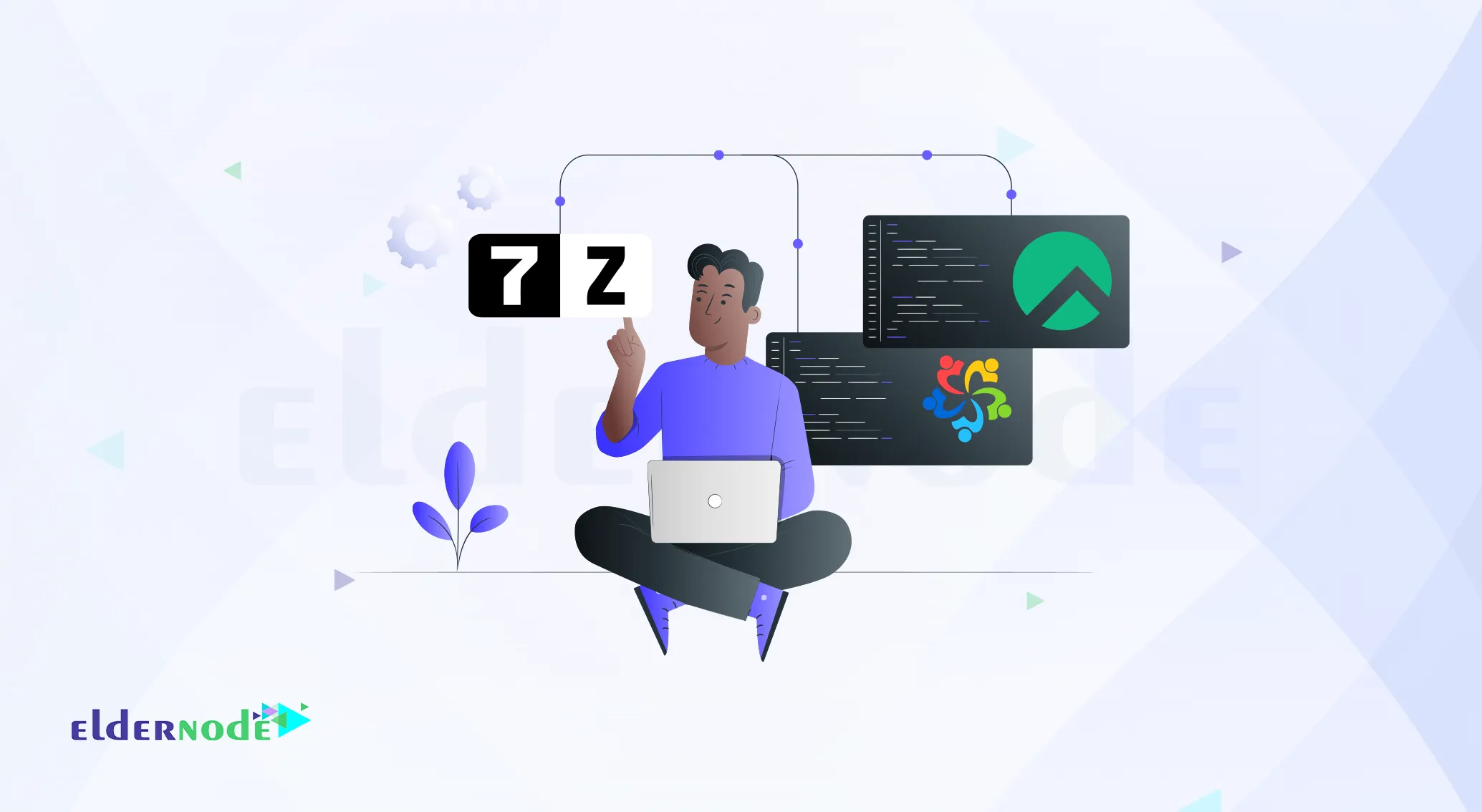
If you’re trying to install 7zip on AlmaLinux or Rocky Linux, you’re in the right place. Many Linux users, myself included, need a reliable tool to compress and extract files, and 7zip is one of the best out there. It’s free, open-source, and handles various formats with impressive speed and efficiency.
Personally, I’ve found 7zip faster than many other tools, especially when dealing with large archives. So I put together this quick guide to walk you through the whole process — no fluff, just clean steps that work.
👉 First time I tried this, I did it on a VPS, just felt safer.. Eldernode offers Linux VPS servers that are fast, secure, and developer-friendly.
Top Reasons to Choose 7zip
Create self-extracting archives with the 7z format—perfect for sharing files that unzip automatically.
Enjoy up to 10% better compression compared to many other tools like zip or rar.
Supports a huge variety of languages—87 in total, making it user-friendly globally.
Includes strong AES-256 encryption to keep your archives safe and secure.
How I Got 7zip Working on AlmaLinux and Rocky Linux — No Fuss, Just Steps That Work
Unlike some other Linux distributions, 7zip isn’t available by default on AlmaLinux or Rocky Linux. Instead, you’ll be working with a package called p7zip, which is the Linux version of 7zip. For more technical details, check out the p7zip project on GitHub.
There are three versions available:
p7zip: the core utility
I usually go with p7zip-full, it comes with everything I need and I’ve rarely found a reason to install anything else.
p7zip-rar: adds support for .rar files, useful if you handle rar archives often
I always start by opening the terminal and updating the system, it just helps avoid unexpected issues later.
sudo dnf update -y
Next, enable the EPEL repository:
sudo dnf install epel-release
Now install 7zip along with its plugin package:
sudo dnf install p7zip p7zip-plugins
After installing 7zip, it’s a good idea to make sure everything went smoothly. Go ahead and run this command to confirm everything is working:
7z
If everything is working properly, you should see the 7zip command-line interface.
How to Use 7zip on AlmaLinux and Rocky Linux
You know how sometimes you just need to send someone a file, but you don’t want it to be huge? Yeah, that’s when I usually go with 7zip.
On my AlmaLinux machine, I first check what’s in my folder:
ls -la
Then I just run this:
7z a archive.7z myfile.txt
That a just means “add” — simple.
Once it’s done, I usually double-check what got packed in there:
7z l archive.7z
And of course, when I want the file back:
7z e archive.7z
Boom. Done.
Honestly, 7zip’s been solid. Fast, clean, and no nonsense. Never had issues.
Final Thoughts
Honestly, 7zip is one of those tools I always end up installing, no matter which distro I’m using. It’s lightweight, gets the job done, and just works — especially when you’re dealing with lots of files.
By the end of this tutorial, you should be able to install 7zip on AlmaLinux and Rocky Linux confidently and use it for your daily compression tasks.





